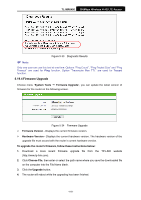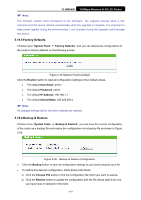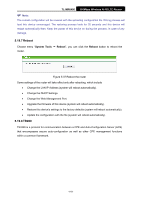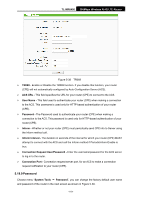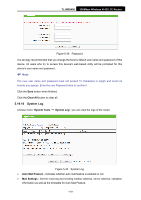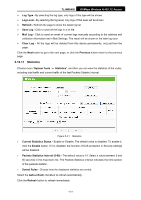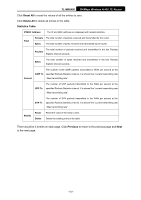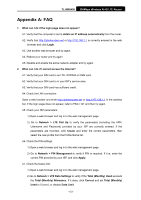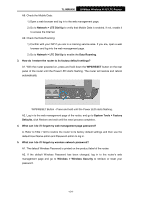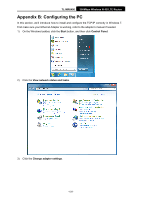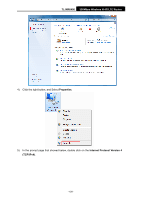TP-Link TL-MR6400 TL-MR6400 V1 User Guide - Page 133
Statistics
 |
View all TP-Link TL-MR6400 manuals
Add to My Manuals
Save this manual to your list of manuals |
Page 133 highlights
TL-MR6400 300Mbps Wireless N 4G LTE Router Log Type - By selecting the log type, only logs of this type will be shown. Log Level - By selecting the log level, only logs of this level will be shown. Refresh - Refresh the page to show the latest log list. Save Log - Click to save all the logs in a txt file. Mail Log - Click to send an email of current logs manually according to the address and validation information set in Mail Settings. The result will be shown in the later log soon. Clear Log - All the logs will be deleted from this device permanently, not just from the page. Click the Next button to go to the next page, or click the Previous button return to the previous page. 5.19.11 Statistics Choose menu "System Tools → Statistics", and then you can view the statistics of the router, including total traffic and current traffic of the last Packets Statistic Interval. Figure 5-41 Statistics Current Statistics Status - Enable or Disable. The default value is disabled. To enable it, click the Enable button. If it is disabled, the function of DoS protection in Security settings will be disabled. Packets Statistics Interval (5-60) - The default value is 10. Select a value between 5 and 60 seconds in the drop-down list. The Packets Statistics interval indicates the time section of the packets statistic. Sorted Rules - Choose how the displayed statistics are sorted. Select the Auto-refresh checkbox to refresh automatically. Click the Refresh button to refresh immediately. -121-