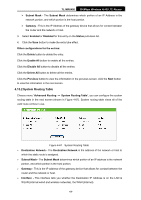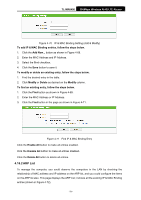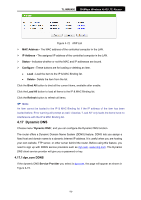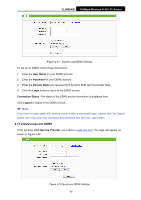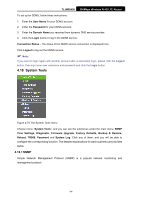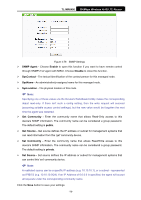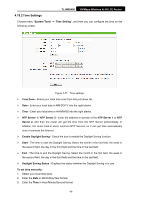TP-Link TL-MR6400 TL-MR6400 V1 User Guide - Page 83
ARP List
 |
View all TP-Link TL-MR6400 manuals
Add to My Manuals
Save this manual to your list of manuals |
Page 83 highlights
TL-MR6400 300Mbps Wireless N 4G LTE Router Figure 4-70 IP & MAC Binding Setting (Add & Modify) To add IP & MAC Binding entries, follow the steps below. 1. Click the Add New... button as shown in Figure 4-69. 2. Enter the MAC Address and IP Address. 3. Select the Bind checkbox. 4. Click the Save button to save it. To modify or delete an existing entry, follow the steps below. 1. Find the desired entry in the table. 2. Click Modify or Delete as desired on the Modify column. To find an existing entry, follow the steps below. 1. Click the Find button as shown in Figure 4-69. 2. Enter the MAC Address or IP Address. 3. Click the Find button in the page as shown in Figure 4-71. Figure 4-71 Find IP & MAC Binding Entry Click the Enable All button to make all entries enabled. Click the Disable All button to make all entries disabled. Click the Delete All button to delete all entries. 4.16.2 ARP List To manage the computer, you could observe the computers in the LAN by checking the relationship of MAC address and IP address on the ARP list, and you could configure the items on the ARP list also. This page displays the ARP List; it shows all the existing IP & MAC Binding entries (shown in Figure 4-72). -71-