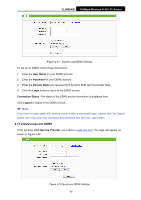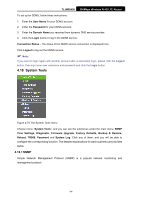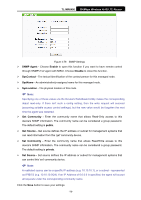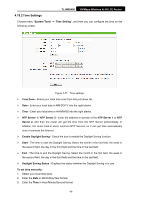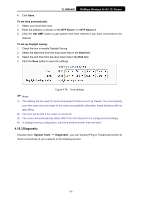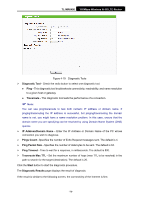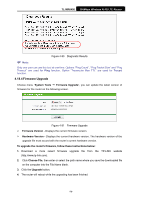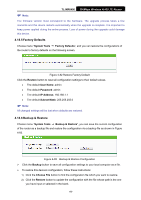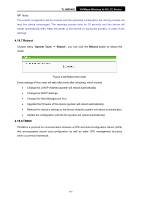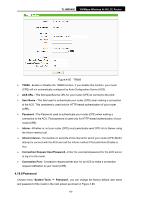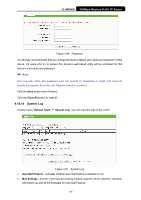TP-Link TL-MR6400 TL-MR6400 V1 User Guide - Page 90
TL-MR6400, Diagnostic Tool, Traceroute, IP Address/Domain Name, Pings Count, Ping Packet Size, Ping - troubleshooting
 |
View all TP-Link TL-MR6400 manuals
Add to My Manuals
Save this manual to your list of manuals |
Page 90 highlights
TL-MR6400 300Mbps Wireless N 4G LTE Router Figure 4-79 Diagnostic Tools Diagnostic Tool - Check the radio button to select one diagnostic tool. Ping - This diagnostic tool troubleshoots connectivity, reachability, and name resolution to a given host or gateway. Traceroute - This diagnostic tool tests the performance of a connection. Note: You can use ping/traceroute to test both numeric IP address or domain name. If pinging/tracerouting the IP address is successful, but pinging/tracerouting the domain name is not, you might have a name resolution problem. In this case, ensure that the domain name you are specifying can be resolved by using Domain Name System (DNS) queries. IP Address/Domain Name - Enter the IP Address or Domain Name of the PC whose connection you wish to diagnose. Pings Count - Specifies the number of Echo Request messages sent. The default is 4. Ping Packet Size - Specifies the number of data bytes to be sent. The default is 64. Ping Timeout - Time to wait for a response, in milliseconds. The default is 800. Traceroute Max TTL - Set the maximum number of hops (max TTL to be reached) in the path to search for the target (destination). The default is 20. Click the Start button to start the diagnostic procedure. The Diagnostic Results page displays the result of diagnosis. If the result is similar to the following screen, the connectivity of the Internet is fine. -78-