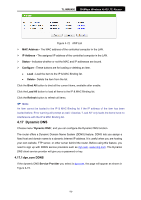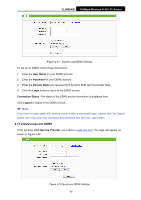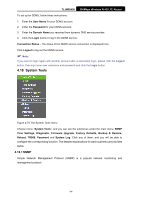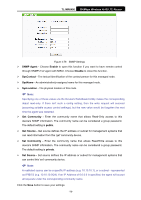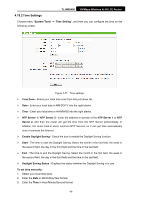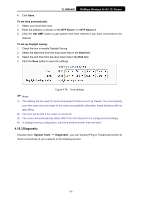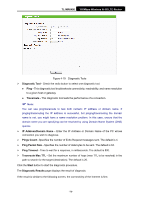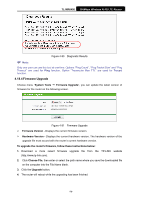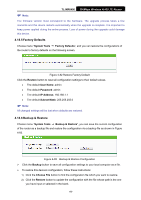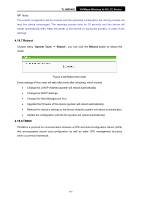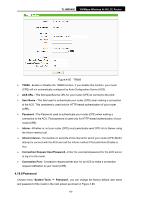TP-Link TL-MR6400 TL-MR6400 V1 User Guide - Page 89
TL-MR6400, To set time automatically, NTP Server 1, NTP Server 2, Get GMT, To set up daylight saving
 |
View all TP-Link TL-MR6400 manuals
Add to My Manuals
Save this manual to your list of manuals |
Page 89 highlights
TL-MR6400 300Mbps Wireless N 4G LTE Router 4. Click Save. To set time automatically: 1. Select your local time zone. 2. Enter the address or domain of the NTP Server 1 or NTP Server 2. 3. Click the Get GMT button to get system time from Internet if you have connected to the Internet. To set up daylight saving: 1. Check the box to enable Daylight Saving. 2. Select the start time from the drop-down lists in the Start field. 3. Select the end time from the drop-down lists in the End field. 4. Click the Save button to save the settings. Figure 4-78 Time settings Note: 1) This setting will be used for some time-based functions such as firewall. You must specify your time zone once you login to the router successfully, otherwise, these functions will not take effect. 2) The time will be lost if the router is turned off. 3) The router will automatically obtain GMT from the Internet if it is configured accordingly. 4) In daylight saving configuration, start time shall be earlier than end time. 4.18.3 Diagnostic Choose menu "System Tools → Diagnostic", you can transact Ping or Traceroute function to check connectivity of your network in the following screen. -77-