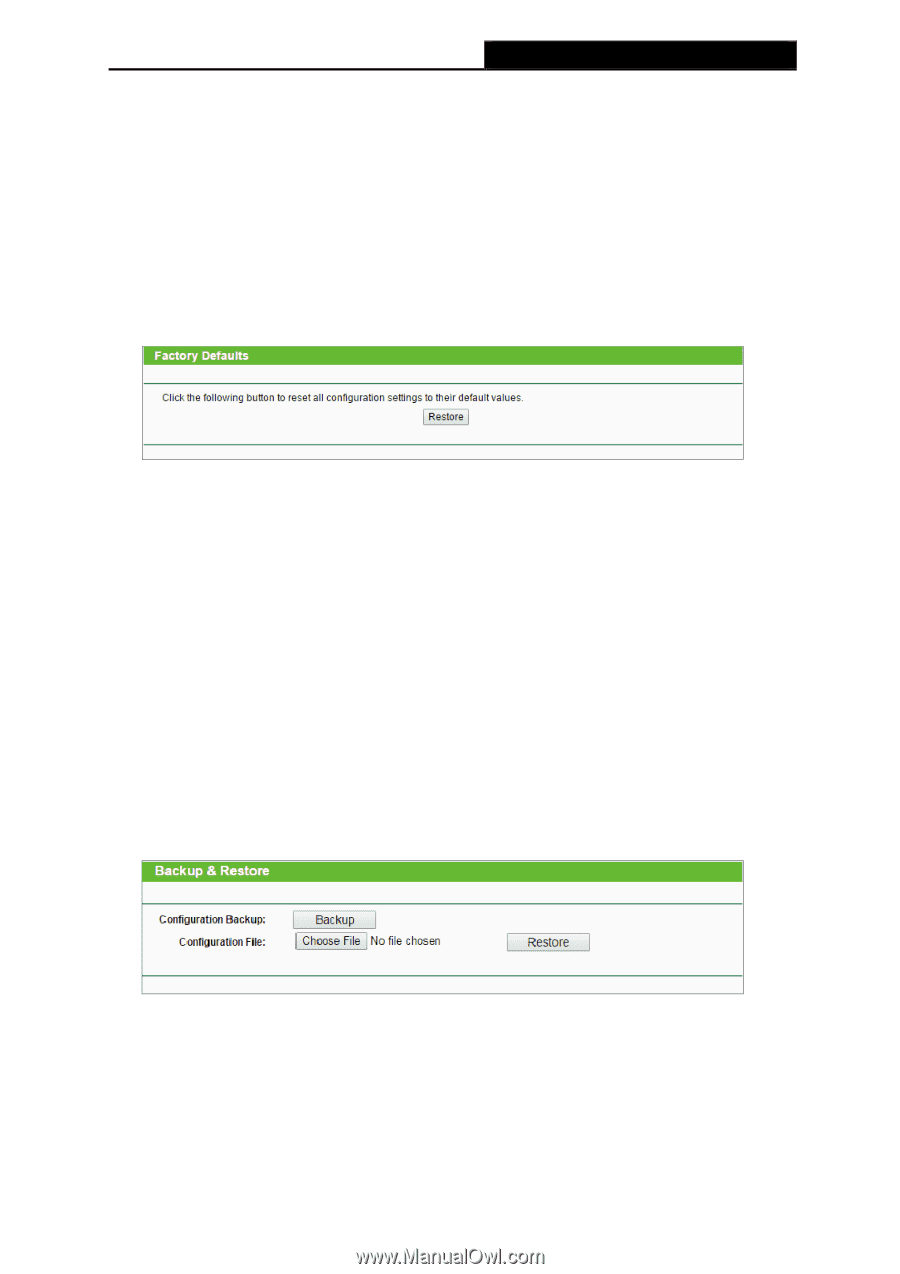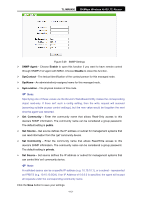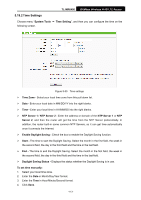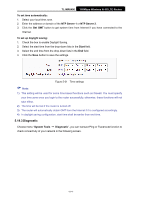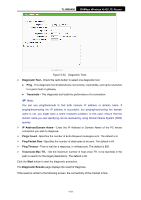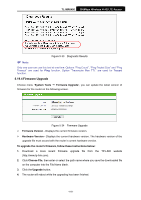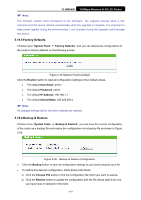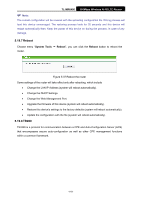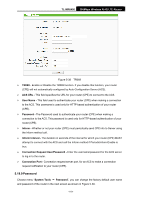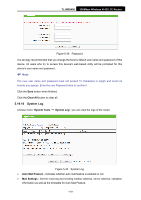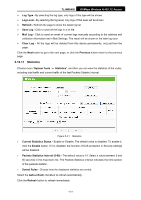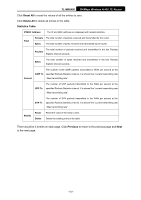TP-Link TL-MR6400 TL-MR6400 V1 User Guide - Page 129
Factory Defaults, 19.6 Backup & Restore
 |
View all TP-Link TL-MR6400 manuals
Add to My Manuals
Save this manual to your list of manuals |
Page 129 highlights
TL-MR6400 300Mbps Wireless N 4G LTE Router Note: The firmware version must correspond to the hardware. The upgrade process takes a few moments and this device restarts automatically when the upgrade is complete. It is important to keep power applied during the entire process. Loss of power during the upgrade could damage this device. 5.19.5 Factory Defaults Choose menu "System Tools → Factory Defaults", and you can restore the configurations of the router to factory defaults on the following screen. Figure 5-35 Restore Factory Default Click the Restore button to reset all configuration settings to their default values. • The default User Name: admin • The default Password: admin • The default IP Address: 192.168.1.1 • The default Subnet Mask: 255.255.255.0 Note: All changed settings will be lost when defaults are restored. 5.19.6 Backup & Restore Choose menu "System Tools → Backup & Restore", you can save the current configuration of the router as a backup file and restore the configuration via a backup file as shown in Figure 5-36. Figure 5-36 Backup & Restore Configuration Click the Backup button to save all configuration settings to your local computer as a file. To restore this device's configuration, follow these instructions: 3) Click the Choose File button to find the configuration file which you want to restore. 4) Click the Restore button to update the configuration with the file whose path is the one you have input or selected in the blank. -117-