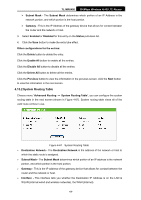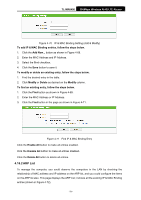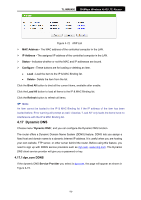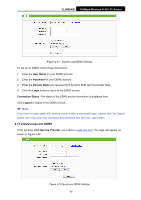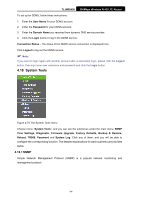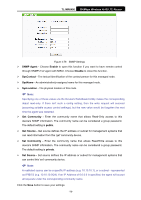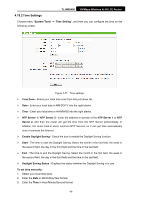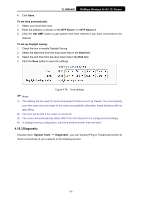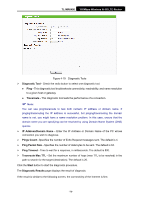TP-Link TL-MR6400 TL-MR6400 V1 User Guide - Page 85
www.noip.com DDNS
 |
View all TP-Link TL-MR6400 manuals
Add to My Manuals
Save this manual to your list of manuals |
Page 85 highlights
TL-MR6400 300Mbps Wireless N 4G LTE Router Figure 4-73 Dyndns.org DDNS Settings To set up for DDNS, follow these instructions: 1. Enter the User Name for your DDNS account. 2. Enter the Password for your DDNS account. 3. Enter the Domain Name you received from dynamic DNS service provider here. 4. Click the Login button to log in to the DDNS service. Connection Status -The status of the DDNS service connection is displayed here. Click Logout to logout of the DDNS service. Note: If you want to login again with another account after a successful login, please click the Logout button, then input your new username and password and click the Login button. 4.17.2 www.noip.com DDNS If the dynamic DNS Service Provider you select is www.noip.com, the page will appear as shown in Figure 4-74. Figure 4-74 No-ip.com DDNS Settings -73-