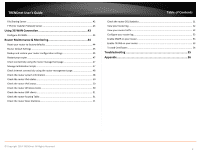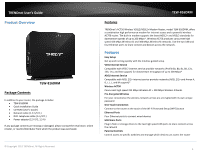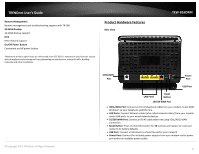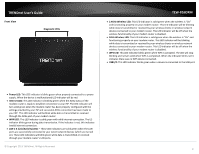TRENDnet TEW-816DRM User's Guide
TRENDnet TEW-816DRM Manual
 |
View all TRENDnet TEW-816DRM manuals
Add to My Manuals
Save this manual to your list of manuals |
TRENDnet TEW-816DRM manual content summary:
- TRENDnet TEW-816DRM | User's Guide - Page 1
TRENDnet User's Guide Cover Page - TRENDnet TEW-816DRM | User's Guide - Page 2
Wireless Settings 17 Wireless bridging using WDS (Wireless TRENDnet. All Rights Reserved. Table of Contents IP Filtering ...21 Packet Filters ...21 Advanced Router Setup 23 Access your router management page 23 Change your router login password 24 Set your router date and time 24 Manually - TRENDnet TEW-816DRM | User's Guide - Page 3
TRENDnet User's Guide File Sharing Server ...42 FTP (File Transfer Protocol) Server 43 Using 3G WAN Connection 43 Configure 3G WAN...44 Router Maintenance & Monitoring 44 Reset your router to factory defaults 44 Router Default Settings 45 Backup and restore your router configuration settings - TRENDnet TEW-816DRM | User's Guide - Page 4
purchased. © Copyright 2013 TRENDnet. All Rights Reserved. TEW-816DRM Features TRENDnet's AC750 Wireless VDSL2/ADSL2+ Modem Router, model TEW-816DRM, offers a combination high performance modem for internet access and a powerful wireless AC750 router. The built-in modem supports the latest ADSL2 - TRENDnet TEW-816DRM | User's Guide - Page 5
TRENDnet User's Guide Remote Management Remote management and troubleshooting support with TR-069 3G WAN Backup 3G WAN backup support IPv6 IPv6 network support Rear View TEW-816DRM © Copyright 2013 TRENDnet. All release to reset your router to its factory defaults. USB Port: Connect a USB device - TRENDnet TEW-816DRM | User's Guide - Page 6
TRENDnet User's Guide Front View Diagnostic LEDs TEW-816DRM 2.4GHz Wireless LED: This LED indicator is solid green when the wireless is "On" and functioning blink green while data is transmitted or received through your modem router's LAN ports. © Copyright 2013 TRENDnet. All Rights Reserved. 3 - TRENDnet TEW-816DRM | User's Guide - Page 7
TRENDnet User's Guide Side View v USB Port down the button for another 10 seconds. To activate WPS to activate WPS (WiFi Protected Setup) push and hold the button for 3 seconds and release to activate WPS. Within 2 on or off the device. © Copyright 2013 TRENDnet. All Rights Reserved. TEW-816DRM 4 - TRENDnet TEW-816DRM | User's Guide - Page 8
How to setup your router Refer to the Quick Installation Guide or continue to the next section "Router Installation" on page 6 for more detailed installation instructions. Where to find more help In addition to this User's Guide, you can find help below: http://www.trendnet.com/support (documents - TRENDnet TEW-816DRM | User's Guide - Page 9
TRENDnet User's Guide Router Installation Before you Install Many Internet Service Ethernet over ATM (RFC 1483 Bridged) with NAT 1a. Obtain Copyright 2015 TRENDnet. All Rights Reserved. TEW-816DRM WAN IP Password 3b. PPPoE with a fixed IP address User Name: _________ Password Verify Password - TRENDnet TEW-816DRM | User's Guide - Page 10
TRENDnet User's Guide Hardware Installation 1. Connect the detachable antenna to your modem . TEW-816DRM Setup Wizard 1. Open your web browser (e.g. Internet Explorer, Firefox, Safari, Chrome, or Opera) and go to http://192.168.10.1. Your router will prompt you for a user name and password. - TRENDnet TEW-816DRM | User's Guide - Page 11
TRENDnet User's Guide 3. Once logged into the router's user interface click Setup Wizard under Setup section on the left side of the interface. TEW-816DRM 7. Select Auto-detect to have the router automatically detect your encapsulation information. Or simply select Manual Selection option to - TRENDnet TEW-816DRM | User's Guide - Page 12
TRENDnet User's Guide 11. Verify your settings, and click Finish to completer the setup wizard. TEW-816DRM Connect additional wired devices : If you encounter issues connecting to your network, there may be a problem with your computer or device network settings. Please ensure that your computer or - TRENDnet TEW-816DRM | User's Guide - Page 13
and performance supported by the wireless computers and devices in your network. Please review the hardware was been upgraded (with firmware/driver upgrades) to support this encryption standard. Total wireless © Copyright 2015 TRENDnet. All Rights Reserved. TEW-816DRM network uses WPA encryption - TRENDnet TEW-816DRM | User's Guide - Page 14
TRENDnet User's Guide Secure your wireless network Setup > Wireless Settings After you have Mode section. Please note that 802.11n does not support WEP encryption. If selecting WEP (Wired Equivalent Privacy), please review the WEP settings to configure and click Apply to save the changes. TEW-816DRM - TRENDnet TEW-816DRM | User's Guide - Page 15
TRENDnet User's Guide TEW-816DRM Select the Encryption Type o When selecting WPA security, it is recommended to use TKIP. o When selecting WPA / WPA2 security, it is recommended to use AES. o When selecting WPA2 security, it is recommended to use AES. First, from the Security Mode drop-down list, - TRENDnet TEW-816DRM | User's Guide - Page 16
release it. The © Copyright 2015 TRENDnet. All Rights Reserved. TEW-816DRM WLAN LED on your modem router will flash rapidly indicating that the WPS setup process has been activated. (See "Product Hardware Features" on page 2) For connecting additional WPS supported devices, repeat this process for - TRENDnet TEW-816DRM | User's Guide - Page 17
Setup, and click on Wireless Settings. © Copyright 2015 TRENDnet. All Rights Reserved. TEW-816DRM 3. To save changes to this section, click Apply when finished. Enable Wireless o Enable turns on the wireless networking on your router (by default o B/G mixed: This mode only allows devices to - TRENDnet TEW-816DRM | User's Guide - Page 18
see "Access your router management page" on page 23). 2. Click on Setup, and click on Guest Network. 3. To save changes to this section, click Apply when finished. © Copyright 2015 TRENDnet. All Rights Reserved. TEW-816DRM Enable: Select to enable wireless guest network. Guest (SSID): Enter the - TRENDnet TEW-816DRM | User's Guide - Page 19
TRENDnet User's Guide TRENDnet. All Rights Reserved. TEW-816DRM Advanced wireless settings Setup modes such as WDS (Wireless Distribution System) bridging or wireless bridging. Multiple SSID Setup section for instructions on assigning and click on MBSSID. 3. Review the settings and click Apply to - TRENDnet TEW-816DRM | User's Guide - Page 20
TRENDnet User's Guide between each beacon transmission. Default Value: 100 milliseconds (range: 1-1000) TEW-816DRM RTS Threshold: The bridging using WDS allows the device to create a wireless bridge with other WDS supported wireless routers and access points configured in WDS mode to bridge - TRENDnet TEW-816DRM | User's Guide - Page 21
TRENDnet User's Guide TEW-816DRM 4. Select and enter the encryption type to use. Note: For added security WPA-PSK encryption type is only supported when using WDS feature. 5. Next to Wireless Distribution System (WDS), in an empty field, enter the MAC address of the other WDS supported wireless - TRENDnet TEW-816DRM | User's Guide - Page 22
TRENDnet User's Guide In the diagram below, the blue color represents the WDS wireless bridged connections between the routers. The green color represents access point mode connections between wireless client devices and the routers. TEW-816DRM on MAC Filtering. 3. Review the settings and click - TRENDnet TEW-816DRM | User's Guide - Page 23
TRENDnet User's Guide 4. Click Add to add Mac address to the rule selected. TEW-816DRM Control, and click on Website Filter. 3. Select the mode you would like to apply on your network. Deny PC's Mac address. Or select Other MAC Address to manually enter the Mac address. Days: Select the days - TRENDnet TEW-816DRM | User's Guide - Page 24
TRENDnet User's Guide on Filtering Options, and click on IPv4 or IPv6. 3. Review the settings and click Submit to save. TEW-816DRM Enable: Check to enable rule. Security Level: It is recommended that these settings remain set to default unless you are knowledgeable about the effects of changing - TRENDnet TEW-816DRM | User's Guide - Page 25
TRENDnet User's Guide 3. Under Packet Filter section select Enable and click Apply. Filter 1. To create a new filter rule. Click Add in the Filters section. 2. Review the settings and click Apply to save. TEW-816DRM Name: Enter the name of the filter. Interface: Type: Select the type of - TRENDnet TEW-816DRM | User's Guide - Page 26
TRENDnet User's Guide DSCP: Select the DSCP value to apply Source/Destination MAC Address: Enter the source and destination MAC address of the rule. Generic Rules 1. To create a new rule. Click Add in the Rules section. 2. Review the settings and click Apply to save. TEW-816DRM Advanced Router - TRENDnet TEW-816DRM | User's Guide - Page 27
password again to confirm. TEW-816DRM Set your router date and time Setup > Time and Date There are two ways to set the router's date and time. NTP (Network Time Protocol) is based on time servers. You can also manually the new password instead of the default password.. NTP 1. Review the settings - TRENDnet TEW-816DRM | User's Guide - Page 28
TRENDnet User's Guide TEW-816DRM DSL Mode Configuration Review the Manually configure your Internet connection Setup > Internet Setup 1. Log into your router management page (see "Access your router management page" on page 23). 2. Click on Setup, and click on Internet Setup. 3. The device supports - TRENDnet TEW-816DRM | User's Guide - Page 29
TRENDnet User's Guide TEW-816DRM Manual: Manually configure this setting. Enter the user name and password the field. Otherwise, leave this field to its default setting. Keep Alive: Select this option to maintain computers on your network. Enable Service: Select this option to enable Backup - TRENDnet TEW-816DRM | User's Guide - Page 30
TRENDnet User's Guide IPoA If you select IPoA, the screen below is displayed. Bridge Mode If you select Bridge mode, the screen below is displayed. TEW-816DRM WAN IP Address: Enter the IP address provided by your ISP. Subnet Mask: Enter the subnet mask provided by your ISP. Default Gateway: - TRENDnet TEW-816DRM | User's Guide - Page 31
: Re-enter the password. Authentication Method: Select the type of authentication method to apply. Dial-up Mode: Configure how you want your modem router to connect and terminate the Internet connection. Options are: © Copyright 2015 TRENDnet. All Rights Reserved. TEW-816DRM o OnDemand: Enables - TRENDnet TEW-816DRM | User's Guide - Page 32
TRENDnet User's Guide TEW-816DRM Enable Service: Select to enable feature Name: Enter your desired connection name. Change your router IP address Setup > Local Network In most cases, you do not need to change your router IP address settings. Typically, the router IP address settings only needs - TRENDnet TEW-816DRM | User's Guide - Page 33
TRENDnet User's Guide 1. Log into your router management page (see "Access your router management page" on page 23). 2. Click on Setup, and click on Local Network. 3. Review the DHCP Server settings. TEW-816DRM DNS Relay: Check to enable option Preferred/Alternate DNS Server: Enter the - TRENDnet TEW-816DRM | User's Guide - Page 34
TRENDnet User's Guide 1. Log into your router management page (see "Access your router management page" on page 23). 2. Click on Advanced, and click on UPnP. 3. Review the settings and click Apply to save settings. TEW-816DRM their network through VPN, the default VPN settings in your router have - TRENDnet TEW-816DRM | User's Guide - Page 35
Enable Anti-Attack to activate mode. 4. A complete list of added protection will appear. Select items to enable proection and click Submit to save settings. TEW-816DRM © Copyright 2015 TRENDnet. All Rights Reserved. Allow/deny multicast streaming Setup > Internet Setup In some cases, applications - TRENDnet TEW-816DRM | User's Guide - Page 36
TRENDnet User's Guide IGMP 1. Log into your router management page (see "Access your router management page" on page 23). 2. Click on Advanced, click on Multicast and select IGMP. 3. Under IGMP option select which IGMP to activate. IGMP Proxy TEW-816DRM Last Member Query Interval: Enter last - TRENDnet TEW-816DRM | User's Guide - Page 37
TRENDnet User's Guide TEW-816DRM 2. Log into your router management page (see "Access your router management page" on page 23). 3. Click on Advanced and click on Dynamic DNS. 4. Click Add - TRENDnet TEW-816DRM | User's Guide - Page 38
TRENDnet User's Guide 4. Select the service you would like to enable remote access. Enter a specific IP address and Netmask or enter 0.0.0.0 to allow any. TEW-816DRM the DMZ Mode drop-down list to select Multi Mode which will allow it is recommended to setup Dynamic DNS service (See DynDNS section - TRENDnet TEW-816DRM | User's Guide - Page 39
TRENDnet User's Guide To simplify configuration, there is a list of commonly used pre-defined virtual server entries to modify by clicking the drop down menu under rule name, otherwise, you can choose to manually add a new virtual server. 3. Review all IP) TEW-816DRM Note: You device supports UPnP - TRENDnet TEW-816DRM | User's Guide - Page 40
TRENDnet User's Guide 4. Review the port trigger settings and click Apply to save setting. Service Name: Enter the name to assign rule. which ports are required. TEW-816DRM Prioritize traffic using QoS (Quality of Service) Configuration > Advanced Setting > Quality of Service You may want to - TRENDnet TEW-816DRM | User's Guide - Page 41
TRENDnet User's Guide Discipline: Select the queue discipline. o SP: In Strict Priority (SP queue configuration will be used in Queue Classification to place ingress packets appropriately. TEW-816DRM © Copyright 2015 TRENDnet. All Rights Reserved. Action: Check this box to enable this queue. - TRENDnet TEW-816DRM | User's Guide - Page 42
TRENDnet User's Guide Enter the VLAN ID of the queue. VLAN ID: If Default VLAN ID is not checked, enter the preferred VLAN ID. applying IPv6 static routing rule. TEW-816DRM 1. Log into your router on Static Route or IPv6 Static Route. 3. Review the settings and click Apply to save settings. - TRENDnet TEW-816DRM | User's Guide - Page 43
TRENDnet User's Guide setup your router to route computers or devices on your network to other local networks through other routers. If other routers support © Copyright 2015 TRENDnet. All Rights Reserved. TEW-816DRM 2. Click on same group. By default, all interfaces belong to the Default group. You - TRENDnet TEW-816DRM | User's Guide - Page 44
TRENDnet User's Guide TEW-816DRM IPv6 LAN 1. Log into your router management page (see "Access your router management page" on page 23). 2. Click on Advanced, and click on IPv6 LAN. 4. Select your IPv6 WAN Interface on the pull down menu and click Apply to save settings. Setup IPv6 services. Note - TRENDnet TEW-816DRM | User's Guide - Page 45
and click on SAMBA. 3. Review the setting on SAMBA Server Information section. Click Apply to save settings. TEW-816DRM Enable Samba: Select enable or disable for the feature. Workgroup: Enter the workgroup name. It is recommended to keep the standard default "WORKGROUP". If you change this - TRENDnet TEW-816DRM | User's Guide - Page 46
Click on Advanced and click on FTP Setting. 3. Review the administrator settings required for your FTP server. Click Apply to save settings TEW-816DRM User Name: Enter the user name to be used to access your files. Password: Enter the password for the user name. Rights: Select the permission - TRENDnet TEW-816DRM | User's Guide - Page 47
save settings. TEW-816DRM Router Maintenance & Monitoring Reset your router to factory defaults Maintenance > Configuration Backup/Restore You may want to reset your router to factory defaults if you are encountering difficulties with your router and have attempted all other troubleshooting. Before - TRENDnet TEW-816DRM | User's Guide - Page 48
TRENDnet User's Guide Router Default Settings Administrator User Name Administrator Password Router IP Address Router Subnet Mask DHCP Server IP Range Wireless SSID (wireless network name) Wireless Security 802.11 Mode Channel admin admin 192.168.10.1 255.255.255.0 192.168.10.101-192.168.199 - TRENDnet TEW-816DRM | User's Guide - Page 49
Guide Upgrade your router firmware Maintenance > FW Upgrade TRENDnet may periodically release firmware upgrades that may add features or fix problems associated with your TRENDnet router model and version. To check if there is a firmware upgrade available for your device, please check your TRENDnet - TRENDnet TEW-816DRM | User's Guide - Page 50
to Host IPv4 Address, enter in the IP address (e.g. 192.168.10.101) or host name (e.g. www.trendnet.com) to test and click Ping. © Copyright 2015 TRENDnet. All Rights Reserved. TEW-816DRM 4. You will receive a success or fail result message of the address you entered providing a basic indicating of - TRENDnet TEW-816DRM | User's Guide - Page 51
TRENDnet User's Guide TEW-816DRM 5. To show scripts on your computer click Show script. Press Delete to remove script. management page (see "Access your router management page" on page 23). 2. Click on Status. 3. Review the device information. © Copyright 2015 TRENDnet. All Rights Reserved. 48 - TRENDnet TEW-816DRM | User's Guide - Page 52
TRENDnet User's Guide System ATM PVC Status TEW-816DRM Firmware Version: Displays the firmware version currently loaded on the router Modem Type: Displays the modem type Modem Vendor: Displays modem vendor Modem OUI: Displays modem OUI Modem Serial Number: - TRENDnet TEW-816DRM | User's Guide - Page 53
TRENDnet User's Guide Wireless Interface TEW-816DRM Mode: Current wireless mode Channel: Wireless channel SSID: Wireless network name MAC Address: Wireless MAC address Security Mode and ADSL Info. 3. Review the device information. © Copyright 2015 TRENDnet. All Rights Reserved. Check - TRENDnet TEW-816DRM | User's Guide - Page 54
your router management page" on page 23). 2. Click on Status and LAN Clients. 3. Review the device information. 2. Click on Status and Basic Statistics. 3. Review the device information. TEW-816DRM Check the router Routing Table Status > Routing Table This page displays all connected clients - TRENDnet TEW-816DRM | User's Guide - Page 55
TRENDnet User's Guide IP Address: Router's IP address Subnet Mask: Router's subnet mask MAC Address: MAC address of router TEW-816DRM View your router log Status > Logs Your router log can be used to obtain activity information on the functionality of your router or for troubleshooting - TRENDnet TEW-816DRM | User's Guide - Page 56
TRENDnet User's Guide Mode: Select the mode you would like to have the logs go to Server IP Address: Enter the IP address to where to send the logs to Sever UDP Port: Enter the UDP port when using Remote logs. © Copyright 2015 TRENDnet. All Rights Reserved. TEW-816DRM 3. Review the Service - TRENDnet TEW-816DRM | User's Guide - Page 57
TRENDnet User's Guide 2. Click on Advanced and click on Network Tools and then TR069. 3. Please consult your ISP for the required TR069 settings for remote management. Click Apply to save settings. TEW-816DRM Trusted Certificates Maintenance > TR069 Setting CA Certificates (CA) can be sued to - TRENDnet TEW-816DRM | User's Guide - Page 58
TEW-816DRM Q: I am not sure what type of Internet Account Type I have for my Cable/DSL connection. How do I find out? Answer: Contact your Internet Service Provider (ISP) for the correct information. Q: The Wizard does not appear when I access the router. What should I do? Answer: 1. Click on Setup - TRENDnet TEW-816DRM | User's Guide - Page 59
TRENDnet User's Guide Appendix How to find your IP address? Note: Please note that If you are experiencing difficulties, please contact your computer or operating system manufacturer for assistance. TEW-816DRM How to configure your network settings to obtain an IP address automatically or use DHCP? - TRENDnet TEW-816DRM | User's Guide - Page 60
TRENDnet User's Guide In MAC 10.6, from the Configure drop-down list, select Using DHCP and . 3. Click the Advanced button. 3. On the Network tab, the Network ID is your MAC Address. TEW-816DRM How to connect to a wireless network using the built-in Windows utility? Note: Please note that although - TRENDnet TEW-816DRM | User's Guide - Page 61
TRENDnet User's Guide Federal if not installed and used in accordance with the instructions, may cause harmful interference to radio communications. However, RoHS This product is RoHS compliant. TEW-816DRM Europe - EU Declaration of Conformity TRENDnet hereby declare that the product is in - TRENDnet TEW-816DRM | User's Guide - Page 62
TRENDnet User's Guide Limited Warranty TRENDnet warrants its products against defects in material and workmanship, under normal use and service, for the following lengths of time from the date of purchase. TEW-816DRM - 3 Years Warranty AC/DC Power Adapter, Cooling Fan, and Power Supply carry 1 year - TRENDnet TEW-816DRM | User's Guide - Page 63

TRENDnet User’s Guide
Cover Page