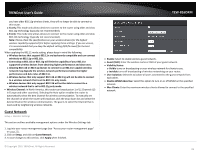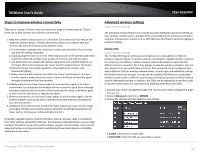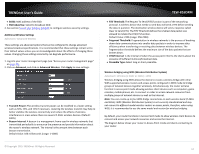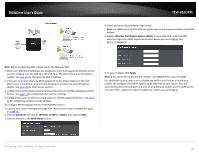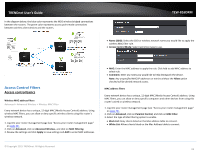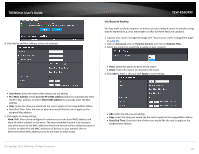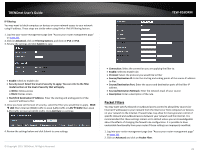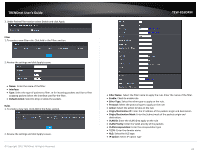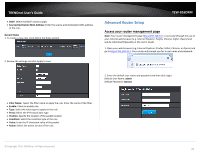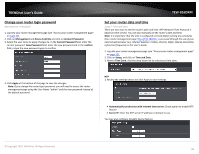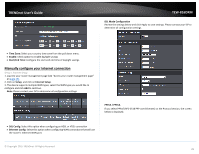TRENDnet TEW-816DRM User's Guide - Page 23
User Name, Other MAC Address, URL/Keyword Blocking, Advanced, Parental Control, Website Filter,
 |
View all TRENDnet TEW-816DRM manuals
Add to My Manuals
Save this manual to your list of manuals |
Page 23 highlights
TRENDnet User's Guide 4. Click Add to add Mac address to the rule selected. TEW-816DRM URL/Keyword Blocking You may want to block computers or devices on your network access to websites using specific keywords (e.g. chat, messenger) or URLs (Uniform Resource Locators). 1. Log into your router management page (see "Access your router management page" on page 23). 2. Click on Advanced, click on Parental Control, and click on Website Filter. 3. Select the mode you would like to apply on your network. Deny: Select this option to deny all URL listed Allow: Select this option to only allow URL listed. 4. Click Add to enter a URL and click Apply to save settings. User Name: Enter the name of the device you are adding. PC's MAC Address: Select Current PC's MAC Address option to automatically enter the PC's Mac address. Or select Other MAC Address to manually enter the Mac address. Days: Select the days you would like the rule to apply on the assignedMac addres Start/End Time: Enter the time of when you would like the rule to apply on the assigned Mac address. 5. Click Apply to saving settings Note: MAC filter can be configured to allow access to the listed MAC address and deny all others unlisted or vice versa. The recommended function is to choose to only allow access to the MAC addresses listed and deny all others unlisted because it is easier to determine the MAC addresses of devices in your network then to determine which MAC addresses you do not want to allow access. URL: Enter the URL you are adding. Days: Select the days you would like the rule to apply on the assignedMac addres Start/End Time: Enter the time of when you would like the rule to apply on the assigned Mac address. © Copyright 2015 TRENDnet. All Rights Reserved. 20