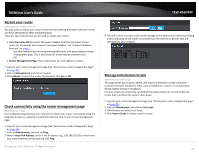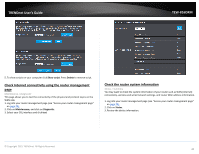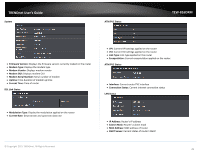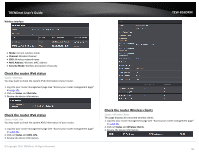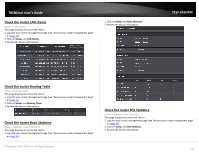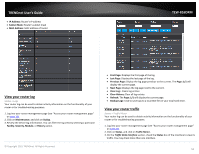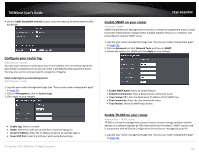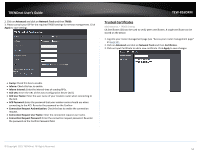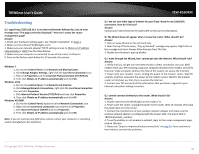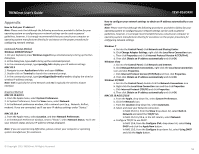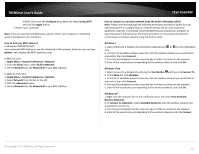TRENDnet TEW-816DRM User's Guide - Page 55
View your router log, View your router traffic
 |
View all TRENDnet TEW-816DRM manuals
Add to My Manuals
Save this manual to your list of manuals |
Page 55 highlights
TRENDnet User's Guide IP Address: Router's IP address Subnet Mask: Router's subnet mask MAC Address: MAC address of router TEW-816DRM View your router log Status > Logs Your router log can be used to obtain activity information on the functionality of your router or for troubleshooting purposes. 1. Log into your router management page (see "Access your router management page" on page 23). 2. Click on Maintenance, and click on Syslog. 3. Review the device log information. You can filter the log view by selecting a particular Facility, Severity, Module, or History option. © Copyright 2015 TRENDnet. All Rights Reserved. First Page: Displays the first page of the log. Last Page: Displays the last page of the log. Previous Page: Display the log page previous to the current. The Page: 1/1 will display the current page. Next Page: Displays the log page next to the current. Clear Log:- Clears log entries Clear History: Clear all log entries Refresh: The Page: 1/1 will display the current page. Backup Logs: Click to save logs to a local text file on your local hard drive. View your router traffic Status > Traffic Meter Your router log can be used to obtain activity information on the functionality of your router or for troubleshooting purposes. 1. Log into your router management page (see "Access your router management page" on page 23). 2. Click on Status, and click on Traffic Meter. 3. On the Traffic Data Interface section, check the Status box of the interface to view its traffic. You may check more than one interface. 52