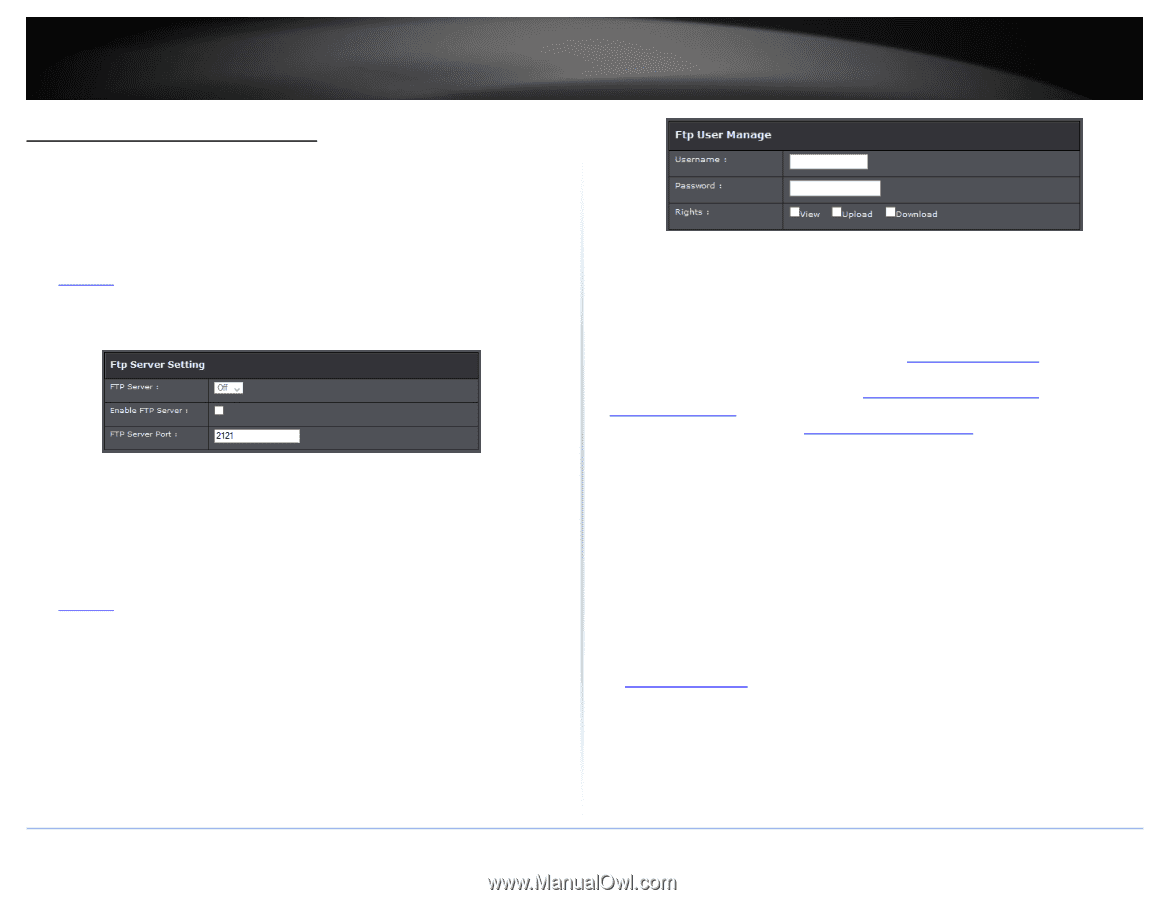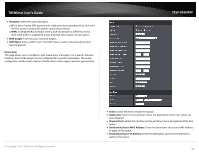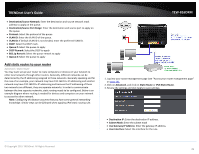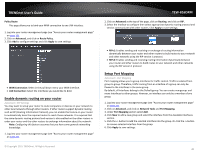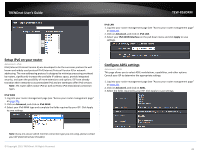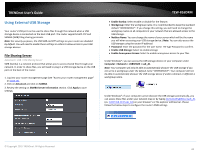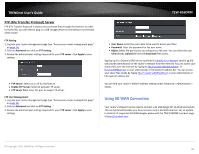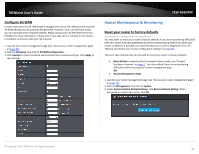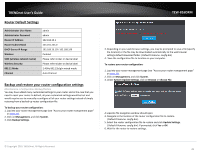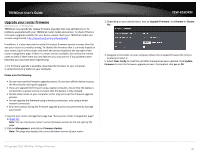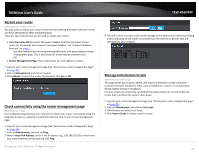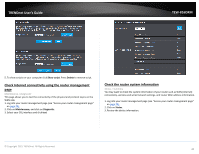TRENDnet TEW-816DRM User's Guide - Page 46
Using 3G WAN Connection
 |
View all TRENDnet TEW-816DRM manuals
Add to My Manuals
Save this manual to your list of manuals |
Page 46 highlights
TRENDnet User's Guide FTP (File Transfer Protocol) Server FTP (File Transfer Protocol) is used to access shared files through the Internet. In order to share files, you will need to plug in a USB storage device on the USB port on the back of the router. FTP Setting 1. Log into your router management page (see "Access your router management page" on page 23). 2. Click on Advanced and click on FTP Setting. 3. Review the administrator settings required for your FTP server. Click Apply to save settings FTP Server: Select on or off for the feature. Enable FTP Server: Select to activate FTP server FTP Server Port: Enter the port to assign FTP server. FTP User Management 1. Log into your router management page (see "Access your router management page" on page 23). 2. Click on Advanced and click on FTP Setting. 3. Review the administrator settings required for your FTP server. Click Apply to save settings TEW-816DRM User Name: Enter the user name to be used to access your files. Password: Enter the password for the user name. Rights: Select the permission you will grant to the user. You can allow the user View (Read), Upload (Write) and Download files access. Signing up for a Dynamic DNS service (outlined in Identify Your Network section pg.39) will provide identification of the router's network from the Internet. You can access your shared files over the Internet by typing ex.ftp:// in your web browser or file explorer address bar. You can find your router's WAN IP address settings under Advanced > Administrator > Status. Using 3G WAN Connection Your router's USB port can be used to connect a 3G USB dongle for 3G WAN connection. This can be beneficial when you have access to only a 3G WAN internet. For an update to date list of supported 3G WAN dongles please visit the TEW-816DRM's product page at http://trendnet.com. © Copyright 2015 TRENDnet. All Rights Reserved. 43