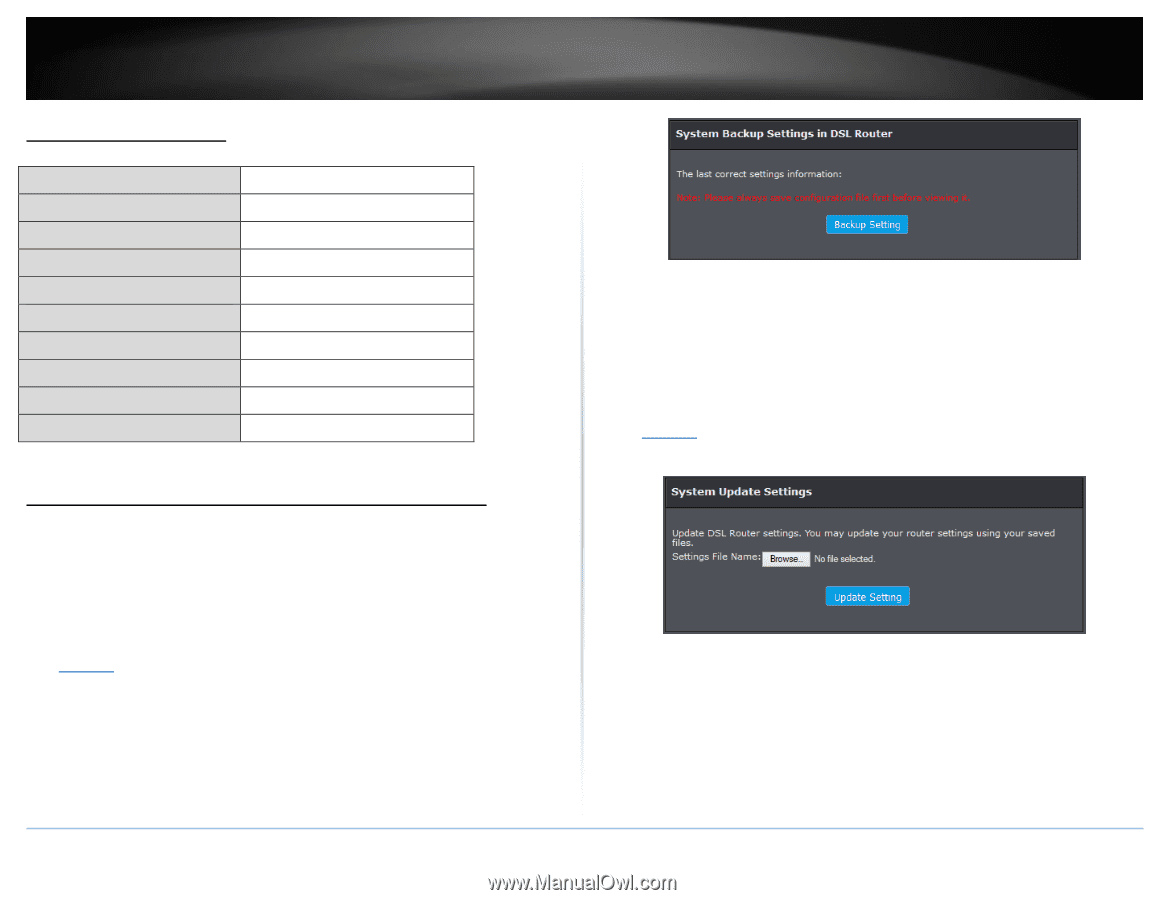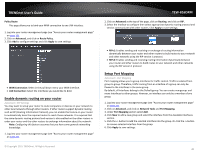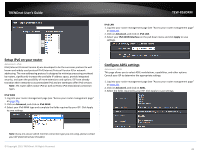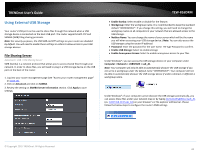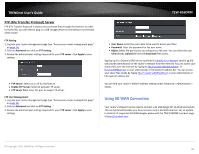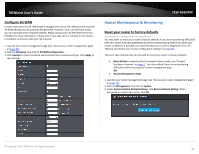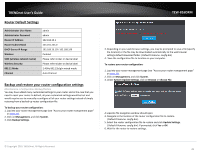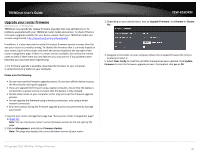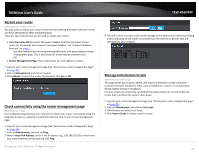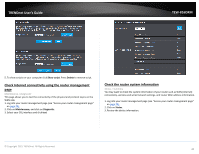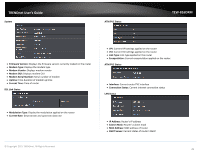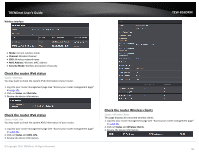TRENDnet TEW-816DRM User's Guide - Page 48
Router Default Settings, Backup and restore your router configuration settings
 |
View all TRENDnet TEW-816DRM manuals
Add to My Manuals
Save this manual to your list of manuals |
Page 48 highlights
TRENDnet User's Guide Router Default Settings Administrator User Name Administrator Password Router IP Address Router Subnet Mask DHCP Server IP Range Wireless SSID (wireless network name) Wireless Security 802.11 Mode Channel admin admin 192.168.10.1 255.255.255.0 192.168.10.101-192.168.199 Enabled Please refer sticker or device label Please refer sticker or device label 2.4GHz 802.11b/g/n mixed mode Auto Channel Backup and restore your router configuration settings Maintenance > Configuration Backup/Restore You may have added many customized settings to your router and in the case that you need to reset your router to default, all your customized settings would be lost and would require you to manually reconfigure all of your router settings instead of simply restoring from a backed up router configuration file. To backup your router configuration: 1. Log into your router management page (see "Access your router management page" on page 23). 2. Click on Management, and click System. 3. Click Backup Settings. TEW-816DRM 3. Depending on your web browser settings, you may be prompted to save a file (specify the location) or the file may be downloaded automatically to the web browser settings default download folder. (Default Filename: config.bin) 4. Save the configuration file to location on your computer. To restore your router configuration: 1. Log into your router management page (see "Access your router management page" on page 23). 2. Click on Management, and click System. 3. Under System Update Settings, click on Browse or Choose File. A separate file navigation window should open. 4. Navigate to the location of the router configuration file to restore. (Default Filename: config.bin). 5. Select the router configuration file to restore and click Update Settings. (Default Filename: config.bin). If prompted, click Yes or OK. 6. Wait for the router to restore settings. © Copyright 2015 TRENDnet. All Rights Reserved. 45