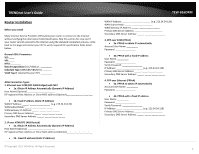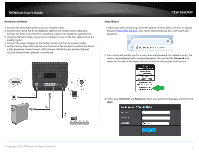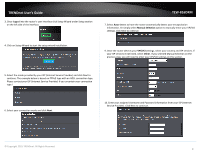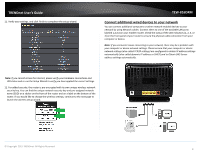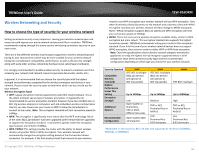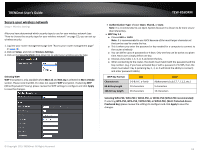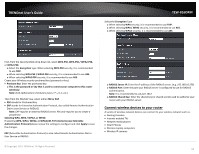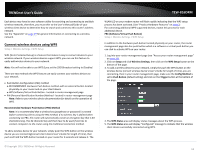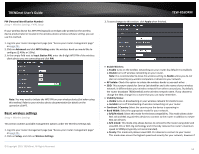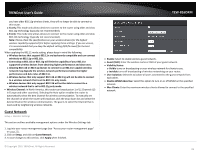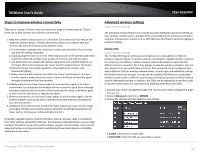TRENDnet TEW-816DRM User's Guide - Page 14
Secure your wireless network
 |
View all TRENDnet TEW-816DRM manuals
Add to My Manuals
Save this manual to your list of manuals |
Page 14 highlights
TRENDnet User's Guide Secure your wireless network Setup > Wireless Settings After you have determined which security type to use for your wireless network (see "How to choose the security type for your wireless network" on page 12), you can set up wireless security. 1. Log into your router management page (see "Access your router management page" on page 23). 2. Click on Setup, and click on Wireless Settings. 3. Click on the Security Mode drop-down list to select your wireless security type. Selecting WEP: WEP encryption is only available when 802.11b and 802.11g is selected in 802.11 Mode section. Please note that 802.11n does not support WEP encryption. If selecting WEP (Wired Equivalent Privacy), please review the WEP settings to configure and click Apply to save the changes. TEW-816DRM Authentication Type: Choose Open, Shared, or Auto. Note: It is recommended to use Open System because it is known to be more secure than Shared Key. WEP Key 1-4 o Choose HEX or ASCII. Note: It is recommended to use ASCII because of the much larger character set that can be used to create the key. o This is where you enter the password or key needed for a computer to connect to the router wirelessly o You can define up to 4 passwords or 4 keys. Only one key can be active at a given time. Most users simply define one key. o Choose a key index 1, 2, 3, or 4 and enter the key. o When connecting to the router, the client must match both the password and the Key number. (e.g. if you have activated Key 2 with a password of 12345, then the client must select: Key 2 (entering Key 1, 3, or 4 will block the ability to connect) and enter password 12345) WEP Key Format Character set 64-bit key length 128-bit key length HEX 0-9 & A-F, a-f only 10 characters 26 characters ASCII Alphanumeric (a,b,C,?,*, /,1,2, etc.) 5 characters 13 characters Selecting WPA-PSK, WPA-PSK / WPA2-PSK, or WPA2-PSK (WPA2-PSK recommended): If selecting WPA-PSK, WPA-PSK / WPA2-PSK, or WPA2-PSK, (Wi-Fi Protected Access Preshared Key) please review the settings to configure and click Apply to save the changes. © Copyright 2015 TRENDnet. All Rights Reserved. 11