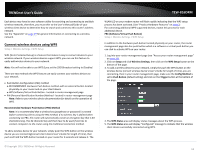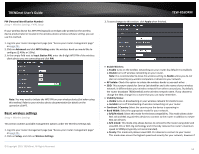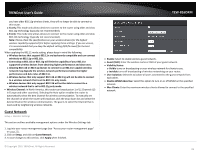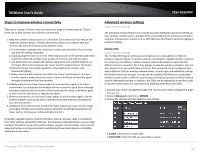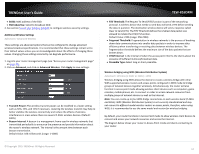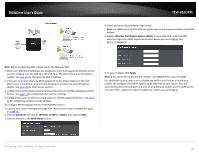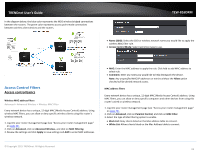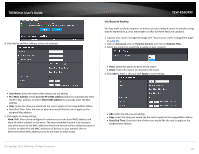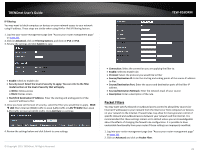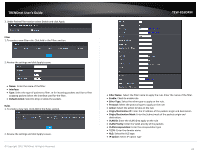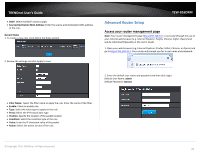TRENDnet TEW-816DRM User's Guide - Page 21
Advanced, Wireless 2.4GHz, WDS Mode, Wireless Distribution System WDS, Apply
 |
View all TRENDnet TEW-816DRM manuals
Add to My Manuals
Save this manual to your list of manuals |
Page 21 highlights
TRENDnet User's Guide TEW-816DRM 4. Select and enter the encryption type to use. Note: For added security WPA-PSK encryption type is only supported when using WDS feature. 5. Next to Wireless Distribution System (WDS), in an empty field, enter the MAC address of the other WDS supported wireless device you are bridging. (e.g. 00:11:22:AA:BB:CC) Note: Before configuring WDS, please ensure the following first: 1. Make sure different IP addresses are assigned to each WDS supported wireless device used for bridging. (ex. 192.168.10.1,192.168.10.2, 192.168.10.3) to avoid IP address conflict. See page 29 for changing the LAN IP address. 2. If you are using more than one WDS supported router, please make sure the LAN DHCP server is enabled on only one and disabled on all others to avoid IP address conflict. See page 29 for DHCP server options. 3. Configure the same wireless channel and use the same on all WDS supported wireless devices. See page 14for configuring basic wireless settings. 4. Configure the same wireless security and key on all WDS supported devices. See page 11 for configuring wireless security settings. To configure WDS bridging between TEW-816DRM routers: 1. Log into your router management page (see "Access your router management page" on page 23). 2. Click on Advanced and click on Wireless (2.4GHz or 5GHz), then click on WDS. 3. Click on Activate in the WDS Mode section. 5. To save changes, click Apply. Note: If you would like to discard the changes, click Cancel before you click Save. For additional routers, make sure to disable the DHCP server first on all additional routers and configure the LAN IP address to be different on each router. You will connect devices to the LAN ports 1-4 only on all additional routers and the WAN port is not used. Then, repeat the steps for additional routers you are bridging. © Copyright 2015 TRENDnet. All Rights Reserved. 18