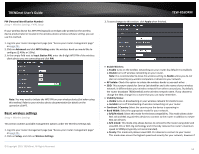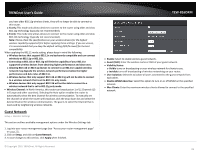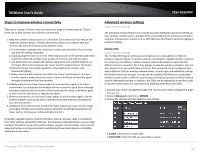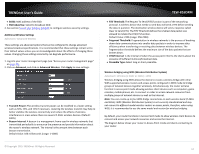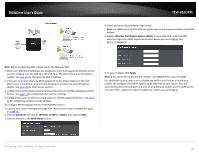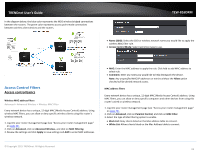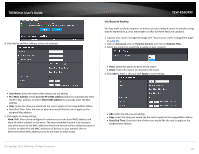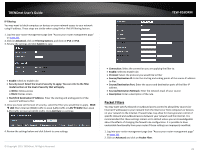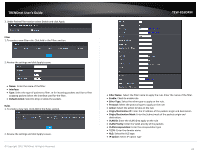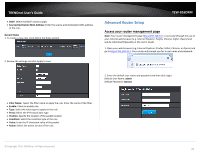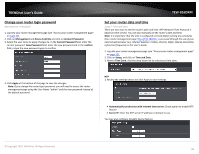TRENDnet TEW-816DRM User's Guide - Page 22
Access Control Filters
 |
View all TRENDnet TEW-816DRM manuals
Add to My Manuals
Save this manual to your list of manuals |
Page 22 highlights
TRENDnet User's Guide In the diagram below, the blue color represents the WDS wireless bridged connections between the routers. The green color represents access point mode connections between wireless client devices and the routers. TEW-816DRM Name (SSID): Select the SSID or wireless network name you would like to apply the wireless MAC filter rule. Access Control Mode: Select restriction type to use. . Access Control Filters Access control basics Wireless MAC address filters Advanced > Advanced Wireless > Wireless MAC Filter Every network device has a unique, 12-digit MAC (Media Access Control) address. Using wireless MAC filters, you can allow or deny specific wireless clients using this router's wireless network. 1. Log into your router management page (see "Access your router management page" on page 23). 2. Click on Advanced, click on Advanced Wireless, and click on MAC Filtering. 3. Review the settings and click Apply to save settings and Add to enter MAC addresses. MAC: Enter the MAC address to apply the rule. Click Add to add MAC address to select rule. Comment: Enter any notes you would like to help distinguish the device. Note: Any unspecified MAC/IP addresses or entries without the Allow option checked will be denied network access. MAC address filters Every network device has a unique, 12-digit MAC (Media Access Control) address. Using MAC filters, you can allow or deny specific computers and other devices from using this router's wired or wireless network. 1. Log into your router management page (see "Access your router management page" on page 23). 2. Click on Advanced, click on Parental Control, and click on MAC Filter. 3. Select the type of Mac filtering option to enable. Black List: Deny clients listed on the Mac address table to connect. White List: Allows clients listed on the Mac Address table to connect. © Copyright 2015 TRENDnet. All Rights Reserved. 19