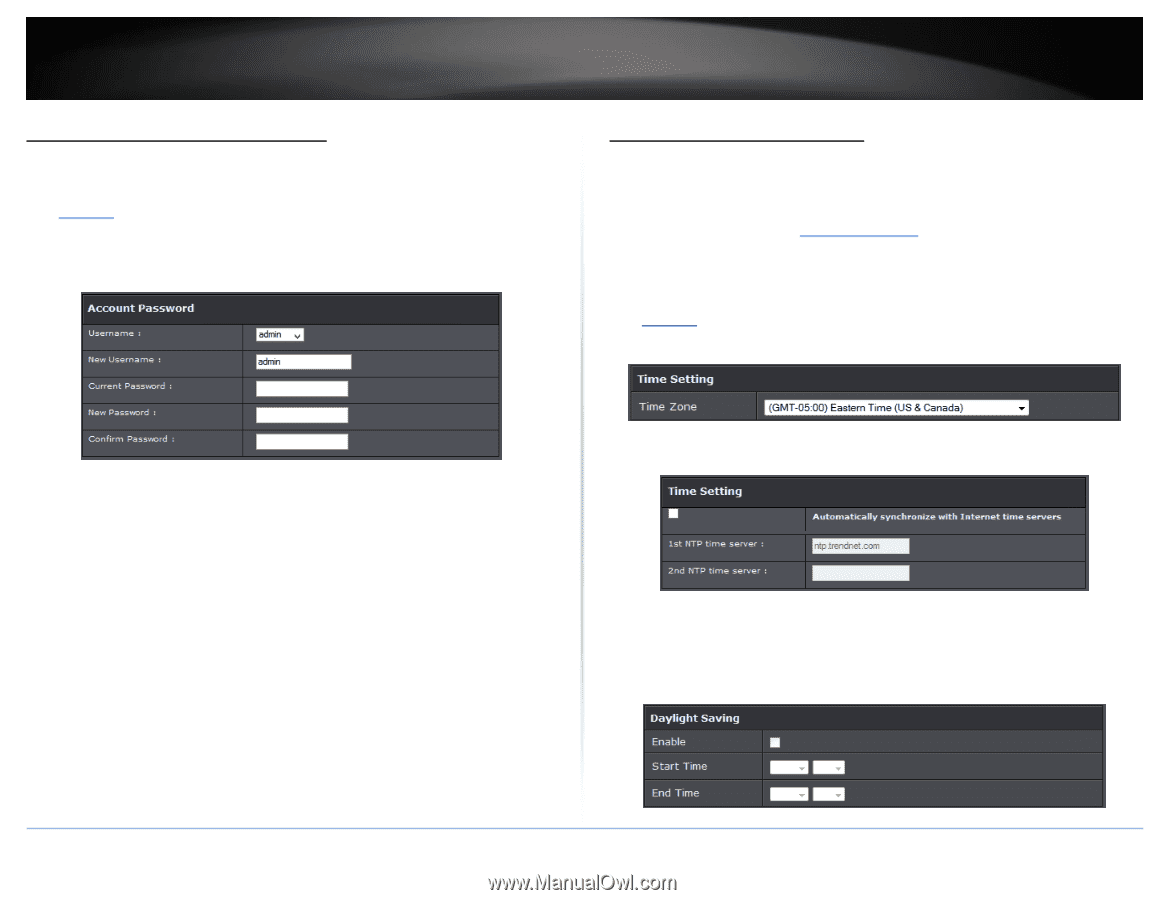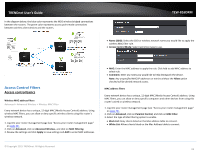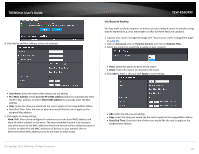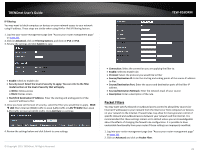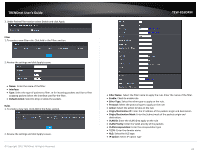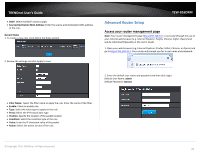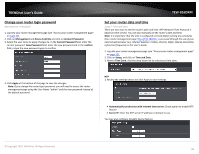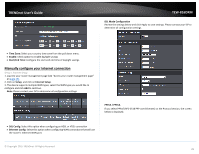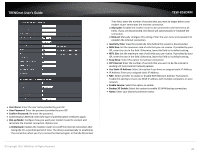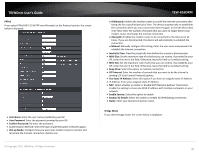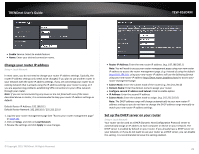TRENDnet TEW-816DRM User's Guide - Page 27
Change your router login password, Set your router date and time
 |
View all TRENDnet TEW-816DRM manuals
Add to My Manuals
Save this manual to your list of manuals |
Page 27 highlights
TRENDnet User's Guide Change your router login password Maintenance > Password 1. Log into your router management page (see "Access your router management page" on page 23). 2. Click on Management and Access Controls and click on Account Password. 3. Select the user name to apply changes to. In the Current Password field, enter the current password. New Password field, enter the new password and in the Confirm field, retype the new password again to confirm. TEW-816DRM Set your router date and time Setup > Time and Date There are two ways to set the router's date and time. NTP (Network Time Protocol) is based on time servers. You can also manually set the router's date and time. Note: It is important that the time is configured correctly before setting any schedules. Oour router management page http://192.168.10.1 is accessed through the use of your Internet web browser (e.g. Internet Explorer, Firefox, Chrome, Safari, Opera) and will be referenced frequently in this User's Guide. 1. Log into your router management page (see "Access your router management page" on page 23). 2. Click on Setup, and click on Time and Date. 3. Next to Time Zone, click the drop-down list to select your time zone. 4. Click Apply at the bottom of the page to save the changes. Note: If you change the router login password, you will need to access the router management page using the User Name "admin" and the new password instead of the default password.. NTP 1. Review the settings below and click Apply to save settings. Automatically synchronize with Internet time server: Check option to enable NTP feature Server IP: Enter the NTP server IP address or domain to use. You may also configure Daylight Saving feature. © Copyright 2015 TRENDnet. All Rights Reserved. 24