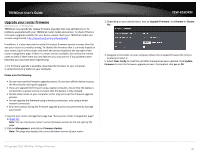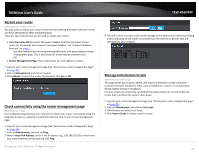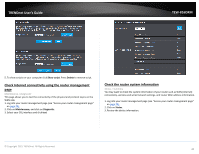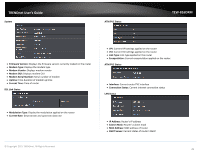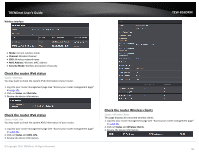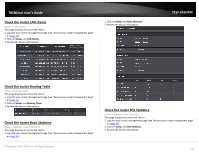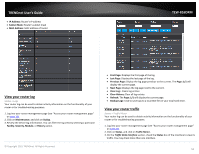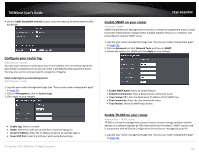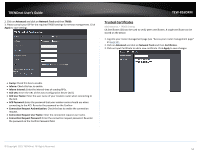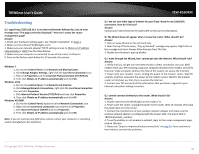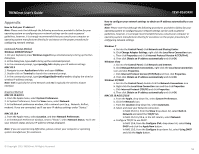TRENDnet TEW-816DRM User's Guide - Page 54
Check the router LAN clients, Check the router Routing Table, Check the router Basic Statistics,
 |
View all TRENDnet TEW-816DRM manuals
Add to My Manuals
Save this manual to your list of manuals |
Page 54 highlights
TRENDnet User's Guide Check the router LAN clients Status > LAN Clients This page displays all connected clients. 1. Log into your router management page (see "Access your router management page" on page 23). 2. Click on Status and LAN Clients. 3. Review the device information. 2. Click on Status and Basic Statistics. 3. Review the device information. TEW-816DRM Check the router Routing Table Status > Routing Table This page displays all connected clients. 1. Log into your router management page (see "Access your router management page" on page 23). 2. Click on Status and Routing Table. 3. Review the device information. Check the router Basic Statistics Status > Statistics > Basic Statistics This page displays all connected clients. 1. Log into your router management page (see "Access your router management page" on page 23). © Copyright 2015 TRENDnet. All Rights Reserved. Check the router DSL Statistics Status > Statistics > DSL Statistics This page displays all connected clients. 1. Log into your router management page (see "Access your router management page" on page 23). 2. Click on Status and DSL Statistics. 3. Review the device information. 51