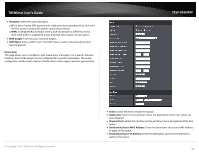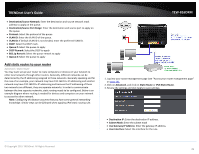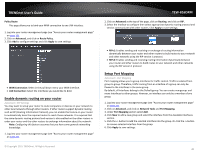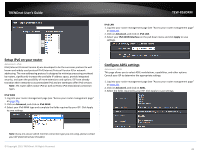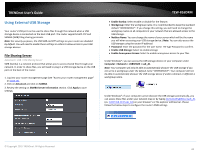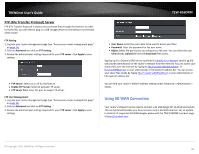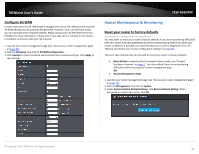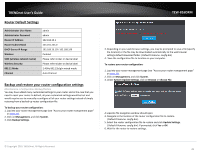TRENDnet TEW-816DRM User's Guide - Page 43
Enable dynamic routing on your router, Setup Port Mapping
 |
View all TRENDnet TEW-816DRM manuals
Add to My Manuals
Save this manual to your list of manuals |
Page 43 highlights
TRENDnet User's Guide Policy Route This page allows you to bind your WAN connection to one LAN interface. 1. Log into your router management page (see "Access your router management page" on page 23). 2. Click on Advanced, and click on Route Policy. 3. Click Add to configure settings and click Apply to save settings. WAN Connection: Select in the pull down menu your WAN interface. LAN Connection: Select the interfaces you would like to bind. Enable dynamic routing on your router Advanced > RIP Settings You may want to setup your router to route computers or devices on your network to other local networks through other routers. If other routers support dynamic routing such as RIP (Routing Information Protocol), you can enable this feature on your router to automatically learn the required routes to reach those networks. It is required that the same dynamic routing protocol and version is also enabled on the other routers in order your router and the other routers to exchange information about the network. Note: Configuring this feature assumes that you have some general networking knowledge. 1. Log into your router management page (see "Access your router management page" on page 23). © Copyright 2015 TRENDnet. All Rights Reserved. TEW-816DRM 2. Click on Advanced at the top of the page, click on Routing, and click on RIP. 3. Select the Inteface to configure then select appropriate dynamic routing protocol and version communicate with other routers. Click Apply to save settings. RIPv1: Enables sending and receiving or exchange of routing information dynamically between your router and other routers to build routes to your network and other networks using the RIP version 1 protocol. RIPv2: Enables sending and receiving routing information dynamically between your router and other routers to build routes to your network and other networks using the RIP version 2 protocol Setup Port Mapping Advanced > Port Mapping Port mapping allows you to group interfaces for traffic control. Traffic is isolated from group to group. Therefore, traffic coming from an interface of a group can only be flowed to the interfaces in the same group. By default, all interfaces belong to the Default group. You can create new groups and move interfaces to other groups. However, an interface can only be a member of one group. 1. Log into your router management page (see "Access your router management page" on page 23). 2. Click on Advanced, and click on Network Tools and Port Mapping. 3. Under Port Mapping section select Add. 4. Click New to add a new group and select the interface from the Available Interfaces section. 5. Click the button to remove selected interface from the group. 6. Click Apply to save settings. 40