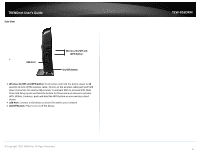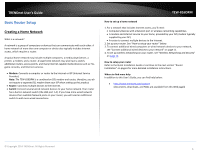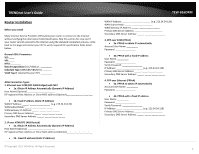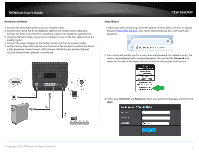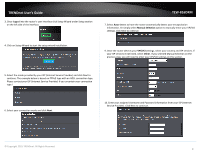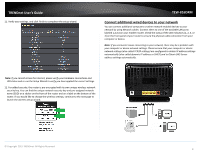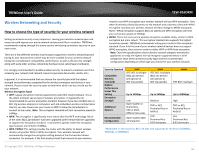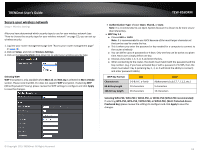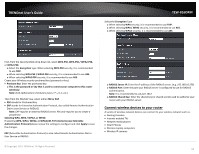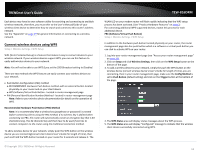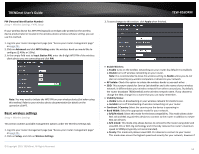TRENDnet TEW-816DRM User's Guide - Page 12
Connect additional wired devices to your network
 |
View all TRENDnet TEW-816DRM manuals
Add to My Manuals
Save this manual to your list of manuals |
Page 12 highlights
TRENDnet User's Guide 11. Verify your settings, and click Finish to completer the setup wizard. TEW-816DRM Connect additional wired devices to your network You can connect additional computers or other network enabled devices to your network by using Network cables. Connect them to one of the available LAN ports labeled 1,2,3,4 on your modem router. Check the status of the LED indicators (1, 2, 3, or 4) on the front panel of your router to ensure the physical cable connection from your computer or device. Note: If you encounter issues connecting to your network, there may be a problem with your computer or device network settings. Please ensure that your computer or device network settings (also called TCP/IP settings) are configured to obtain IP address settings automatically (also called dynamic IP address or DHCP) and to Obtain DNS Server address settings automatically. Note: If you cannot access the Internet, please verify your hardware connections and LED status and re-run the Setup Wizard to verify you have applied the correct settings. 12. For added security, the router is pre-encrypted with its own unique wireless network security key. You can find the unique network security key and pre-assigned network name (SSID) on a sticker on the front of the router and on a label on the bottom of the router. If you would like to change the wireless settings, continue to the next page to launch the wireless setup wizard. © Copyright 2015 TRENDnet. All Rights Reserved. 9