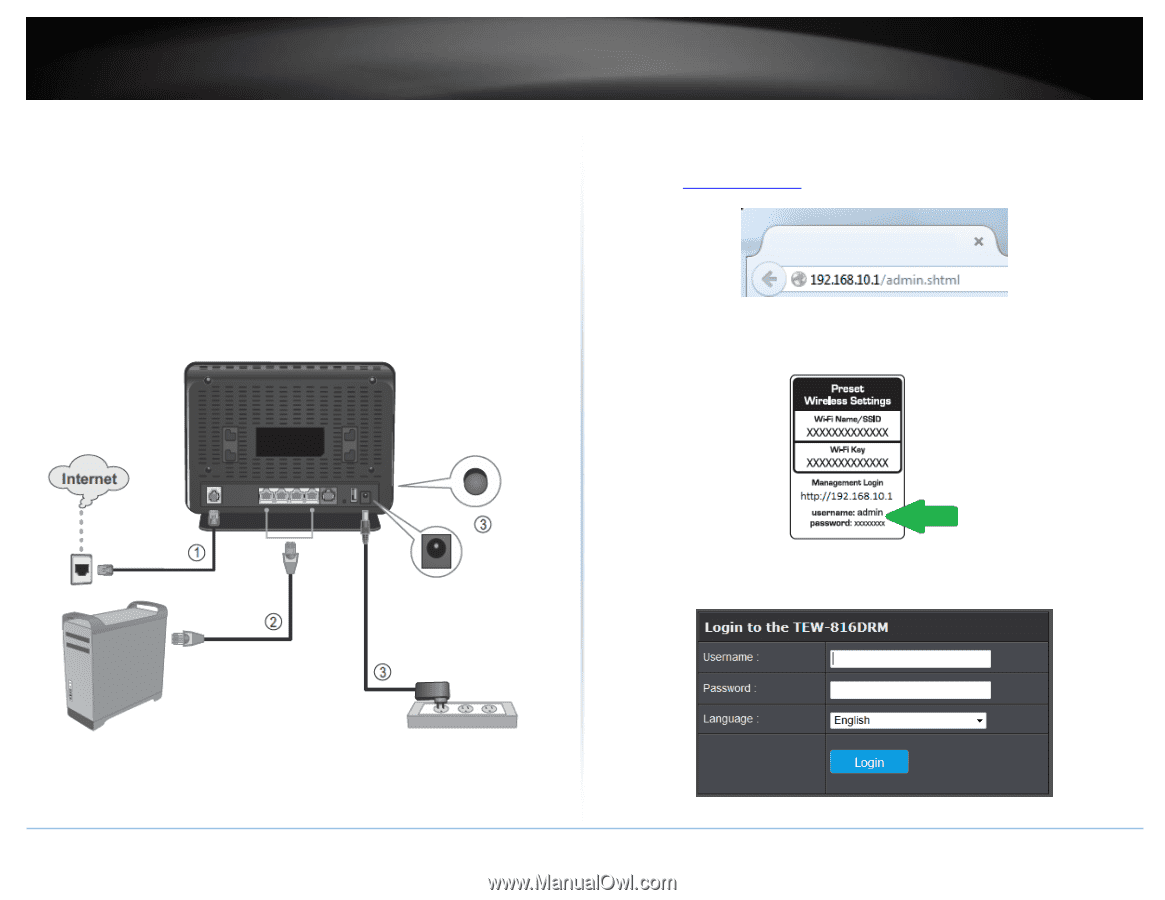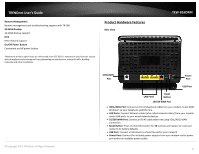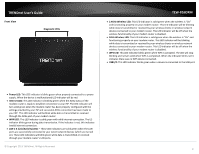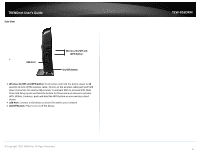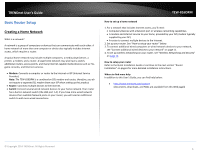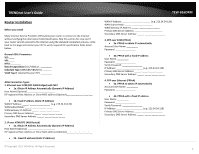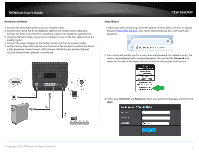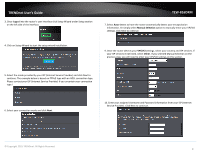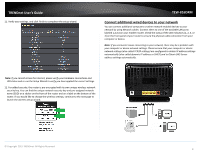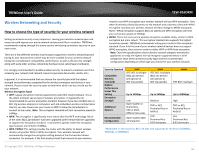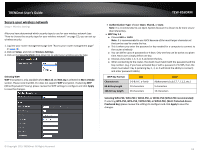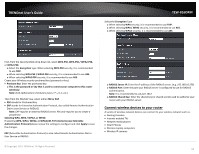TRENDnet TEW-816DRM User's Guide - Page 10
Hardware Installation, Setup Wizard, Password, Username
 |
View all TRENDnet TEW-816DRM manuals
Add to My Manuals
Save this manual to your list of manuals |
Page 10 highlights
TRENDnet User's Guide Hardware Installation 1. Connect the detachable antenna to your modem router. 2. Connect one end of the RJ-11 telephone cable to the modem router ADSL port. Connect the other end of the RJ-11 telephone cable to the telephone jack/DSL line. 3. Using the Network cable, connect your computer to one of the four LAN ports on the modem router. 4. Connect the power adapter to the modem router and then to a power outlet. 5. Verify that the status LED indicators on the front of the modem to confirm the device is fully functional: Status (Green), ADSL (Green), WLAN (Green) and the LAN port (1,2,3,4) (Green) your computer is connected. TEW-816DRM Setup Wizard 1. Open your web browser (e.g. Internet Explorer, Firefox, Safari, Chrome, or Opera) and go to http://192.168.10.1. Your router will prompt you for a user name and password. 2. Your router will prompt you for a user name and password. For added security, the router is preconfigured with a unique password. You can find the Password on a sticker on the side of the router and on the label on the bottom of the router. 3. Enter your Username and Password, select your preferred language, and then click Login. © Copyright 2015 TRENDnet. All Rights Reserved. 7