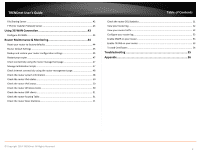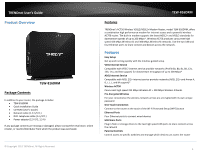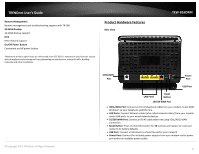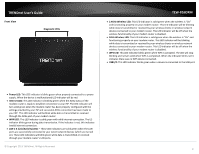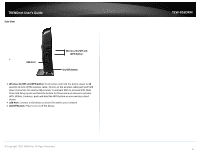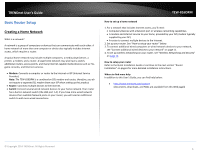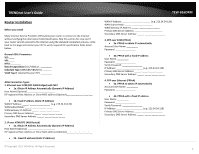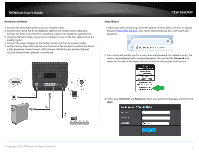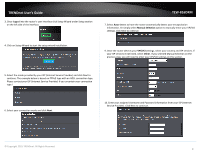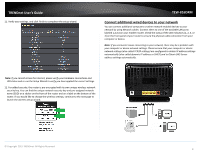TRENDnet TEW-816DRM User's Guide - Page 7
Side View, Wireless On/Off and WPS Button, USB Port, On/Off Button, On/Off Button, USB Port, - setup
 |
View all TRENDnet TEW-816DRM manuals
Add to My Manuals
Save this manual to your list of manuals |
Page 7 highlights
TRENDnet User's Guide Side View v USB Port Wireless On/Off and WPS Button On/Off Button Wireless On/Off and WPS Button: Push button and hold the button down to 10 seconds to turn off the wireless radio. To turn on the wireless radio push and hold down the button for another 10 seconds. To activate WPS to activate WPS (WiFi Protected Setup) push and hold the button for 3 seconds and release to activate WPS. Within 2 minutes, push and hold the WPS button on your wireless client device. USB Port: Connect a USB device to share files within your network On/Off Button: Press to on or off the device. © Copyright 2013 TRENDnet. All Rights Reserved. TEW-816DRM 4

© Copyright 2013 TRENDnet. All Rights Reserved.
TRENDnet User’s Guide
TEW-816DRM
4
Side View
v
Wireless On/Off and WPS Button:
Push button and hold the button down to
10
seconds to turn off the wireless radio. To turn on the wireless radio push and hold
down the button for another
10
seconds. To activate WPS to activate WPS (WiFi
Protected Setup) push and hold the button for
3
seconds and release to activate
WPS. Within 2 minutes, push and hold the WPS button on your wireless client
device.
USB Port:
Connect a USB device to share files within your network
On/Off Button:
Press to on or off the device.
On/Off Button
USB Port
Wireless On/Off and
WPS Button