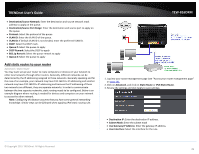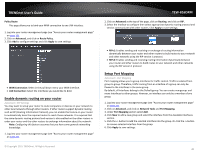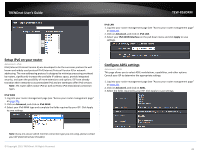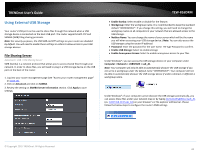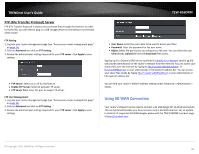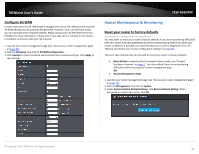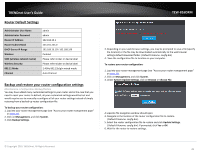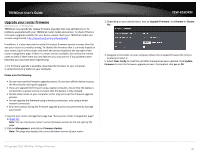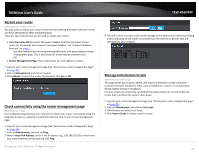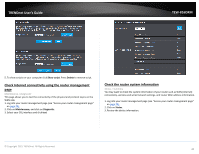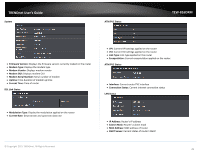TRENDnet TEW-816DRM User's Guide - Page 47
Router Maintenance & Monitoring
 |
View all TRENDnet TEW-816DRM manuals
Add to My Manuals
Save this manual to your list of manuals |
Page 47 highlights
TRENDnet User's Guide Configure 3G WAN In most cases once the 3G USB dongle is plugged into one of the USB ports the required 3G WAN settings would automatically generate. However if your are still have issues, you can manually enter required settings. Please contact your 3G ISP (Internet Service Provider) for more information. Please note it may take up to 2 minutes for the device to establish connection with your 3G network. 1. Log into your router management page (see "Access your router management page" on page 23). 2. Click on Advanced, and click on 3G WAN Configuration. 3. Click AutoSet to have the device automatically input required settings. Click Apply to save settings. TEW-816DRM Router Maintenance & Monitoring Reset your router to factory defaults Maintenance > Configuration Backup/Restore You may want to reset your router to factory defaults if you are encountering difficulties with your router and have attempted all other troubleshooting. Before you reset your router to defaults, if possible, you should backup your router configuration first, see "Backup and restore your router configuration settings" on page 45. There are two methods that can be used to reset your router to factory defaults. Reset Button: Located on the front panel of your router, see "Product Hardware Features" on page 2 . Use this method if you are encountering difficulties with accessing your router management page. OR Router Management Page 1. Log into your router management page (see "Access your router management page" on page 23). 2. Click on Management, and click on System. 3. Under System Restore Default Settings, click Restore Default Setting. When prompted to confirm this action, click OK. © Copyright 2015 TRENDnet. All Rights Reserved. 44