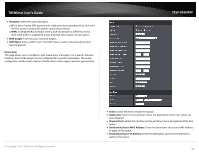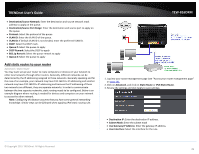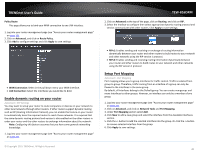TRENDnet TEW-816DRM User's Guide - Page 38
Open a device on your network to the Internet
 |
View all TRENDnet TEW-816DRM manuals
Add to My Manuals
Save this manual to your list of manuals |
Page 38 highlights
TRENDnet User's Guide 4. Select the service you would like to enable remote access. Enter a specific IP address and Netmask or enter 0.0.0.0 to allow any. TEW-816DRM 1. Make sure to configure your computer or network device to use a static IP address or you can use the DHCP reservation feature (see "Set up DHCP reservation" on page 53). 2. Log into your router management page (see "Access your router management page" on page 23). 3. Click on Advanced, click on DMZ. 4. Select Enable next to DMZ. 5. In DMZ Host IP Address enter the IP address you assigned to the computer or network device to expose to the Internet. Open a device on your network to the Internet This router can provide access to devices on your local area network to the Internet using the Virtual Server, Special Application, method (DMZ NOT recommended). DMZ Advanced > Firewall > DMZ You may want to expose a specific computer or device on your network to the Internet to allow anyone to access it. Your router includes the DMZ (Demilitarized Zone) feature that makes all the ports and services available on the WAN/Internet side of the router and forwards them to a single IP address (computer or network device) on your network. The DMZ feature is an easy way of allowing access from the Internet however, it is a very insecure technology and will open local area network to greater threats from Internet attacks. It is strongly recommended to use Port Forwarding to allow access to your computers or network devices from the Internet. 5. To save changes, click Apply. Note: If using ADSL WAN with multiple PVCs, click the DMZ Mode drop-down list to select Multi Mode which will allow you which PVC to assign the DMZ Host. Port Forwarding Virtual Server (also called port forwarding) allows you to define specific ports (used or required by a specific application) and forward them to a single IP address (a computer or device) on your network. Using this feature is more secure compared to using DMZ (see "DMZ" on page 35) in which DMZ forwards all ports instead of only specific ports used by an application. An example would be forwarding a port to an network/IP camera (typically on TRENDnet IP cameras use HTTP TCP port 80 for remote access web requests) on your network for to allow remote access to it. Since most ISPs constantly change your home IP address, to be able to access the Virtual Server port(s) from the Internet it is recommended to setup Dynamic DNS service (See DynDNS section). 1. Log into your router management page (see "Access your router management page" on page 23). 2. Click on Advanced, click on Port Forwarding and click Add. © Copyright 2015 TRENDnet. All Rights Reserved. 35