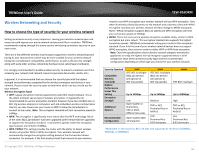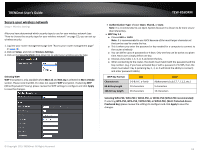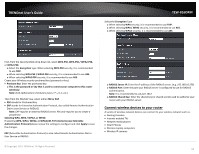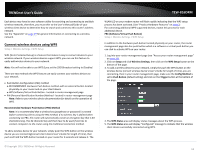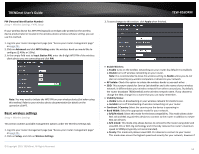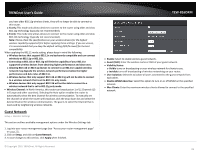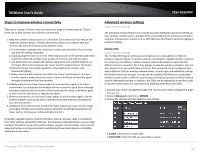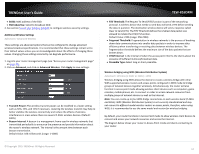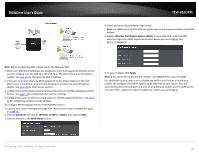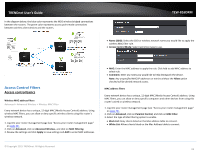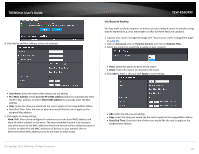TRENDnet TEW-816DRM User's Guide - Page 18
Guest Network
 |
View all TRENDnet TEW-816DRM manuals
Add to My Manuals
Save this manual to your list of manuals |
Page 18 highlights
TRENDnet User's Guide you have older 802.11g wireless clients, they will no longer be able to connect to this router. o G only: This mode only allows devices to connect to the router using older and slow 802.11g technology (typically not recommended). o B only: This mode only allows devices to connect to the router using older and slow 802.11b technology (typically not recommended). Note: Please check the specifications on your wireless devices for the highest wireless capability supported first before applying these settings. If you are unsure, it is recommended that you keep the default setting (B/G/N mixed) for the best compatibility. When applying the 802.11 mode setting, please keep in mind the following: o Wireless devices that support 802.11n are backwards compatible and can connect wirelessly at 802.11g or 802.11b. o Connecting at 802.11b or 802.11g will limit the capability of your 802.11n supported wireless devices from obtaining higher performance and data rates. o Allowing 802.11b or 802.11g devices to connect to an 802.11n capable wireless network may degrade the wireless network performance below the higher performance and data rates of 802.11n. o Wireless devices that only support 802.11b or 802.11g will not be able to connect to a wireless network that is set to 802.11n only mode. o Wireless devices that only support 802.11b will not be able to connect to a wireless network that is set to 802.11g only mode. Wireless Channel: In North America, this router can broadcast on 1 of 11 Channels (13 in Europe and other countries). Selecting the Auto option enables the router to automatically select the best Channel for wireless communication. To manually set the channel on which the router will broadcast, click the drop-down list and select the desired Channel for wireless communication. The goal is to select the Channel that is least used by neighboring wireless networks. Guest Network Setup > Wireless Settings This section outlines available management options under the Wireless Settings tab. 1. Log into your router management page (see "Access your router management page" on page 23). 2. Click on Setup, and click on Guest Network. 3. To save changes to this section, click Apply when finished. © Copyright 2015 TRENDnet. All Rights Reserved. TEW-816DRM Enable: Select to enable wireless guest network. Guest (SSID): Enter the wireless name or SSID of your guest network. Visibility Status: o Visible turns on broadcasting or your wireless network for clients to see. o Invisible turns off broadcasting of wireless networking on your router. User Isolation: Select On to isolate all users connected to the guest network from each other. Disable WMM Advertise: Select this option to turn on or off WMM on the specified network. Max Clients: Enter the maximum wireless clients allowed to connect to the specified network. 15