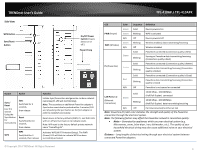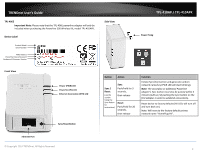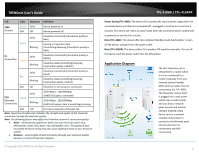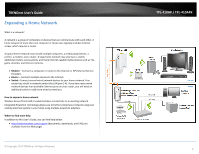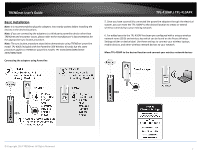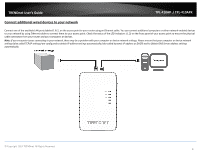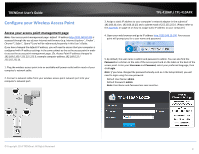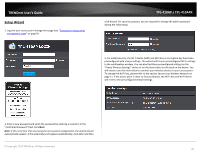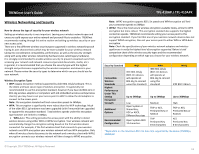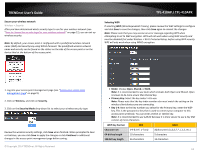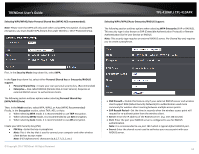TRENDnet TPL-410AP User's Guide - Page 10
Connect additional wired devices to your network - configuration
 |
View all TRENDnet TPL-410AP manuals
Add to My Manuals
Save this manual to your list of manuals |
Page 10 highlights
TRENDnet User's Guide TPL-410AP / TPL-410APK Connect additional wired devices to your network Connect one of the available LAN ports labeled 1 & 2, on the access point to your router using an Ethernet cable. You can connect additional computers or other network enabled devices to your network by using Ethernet cables to connect them to your access point. Check the status of the LED indicators (1, 2) on the front panel of your access point to ensure the physical cable connection from your router and your computers or devices. Note: If you encounter issues connecting to your network, there may be a problem with your computer or device network settings. Please ensure that your computer or device network settings (also called TCP/IP settings) are configured to obtain IP address settings automatically (also called dynamic IP address or DHCP) and to Obtain DNS Server address settings automatically. © Copyright 2014 TRENDnet. All Rights Reserved. 8