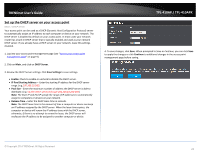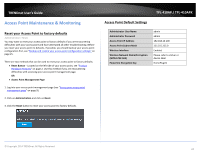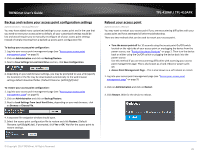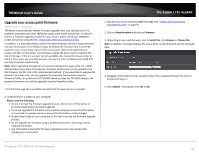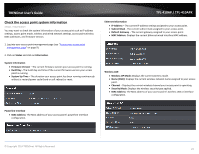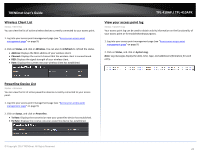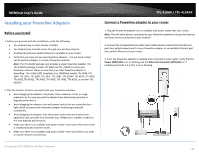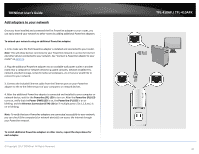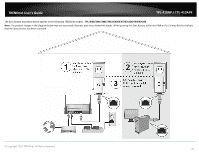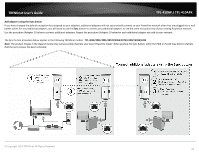TRENDnet TPL-410AP User's Guide - Page 30
Wireless Client List, Powerline Device List, View your access point log, Status, Wireless., Refresh
 |
View all TRENDnet TPL-410AP manuals
Add to My Manuals
Save this manual to your list of manuals |
Page 30 highlights
TRENDnet User's Guide Wireless Client List Status > Wireless You can view the list of active wireless devices currently connected to your access point. 1. Log into your access point management page (see "Access your access point management page" on page 9). 2. Click on Status, and click on Wireless. You can also click Refresh to refresh the status. • Address: Displays the MAC address of your wireless client. • Channel: Displays the current channel that the wireless client is connectioned. • RSSI: Displays the signal strength of your wireless client. • Rate: Displays the current rate your wireless client has established. TPL-410AP / TPL-410APK View your access point log Status > System Log Your access point log can be used to obtain activity information on the functionality of your access point or for troubleshooting purposes. 1. Log into your access point management page (see "Access your access point management page" on page 9). 2. Click on Status, and click on System Log. Note: Log messages display the date, time, type, and additional information for each entry. Powerline Device List Status > Wireless You can view the list of active powerline devices currently connected to your access point. 1. Log into your access point management page (see "Access your access point management page" on page 9). 2. Click on Status, and click on Powerline. • Tx Rate: Displays the transmission rate your powerline device has established. • Rx Rate: Displays the receive rate your powerline device has established. © Copyright 2014 TRENDnet. All Rights Reserved. 28