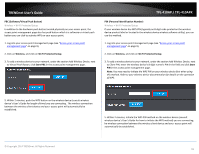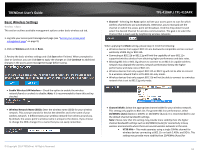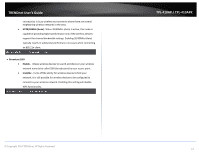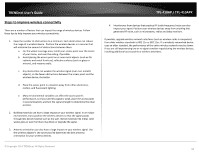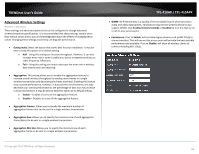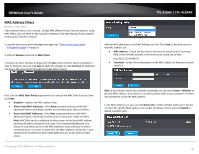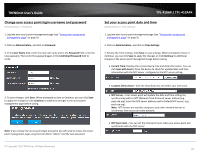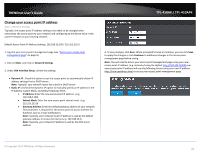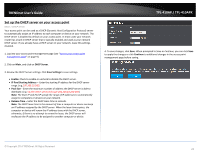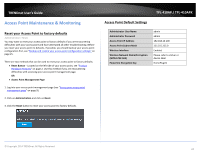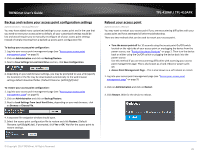TRENDnet TPL-410AP User's Guide - Page 22
MAC Address Filters, Status > Wireless
 |
View all TRENDnet TPL-410AP manuals
Add to My Manuals
Save this manual to your list of manuals |
Page 22 highlights
TRENDnet User's Guide MAC Address Filters Wireless > MAC Filters Every network device has a unique, 12-digit MAC (Media Access Control) address. Using MAC filters, you can allow or deny specific computers and other devices from using this access point's wireless network. 1. Log into your access point management page (see "Access your access point management page" on page 9). 2. Click on Wireless and click on MAC Filters. 3. Review the basic wireless settings and click Save when finished. When prompted to Save or Continue, you can click Save to apply the changes or click Continue to additional changes in the access point management page before saving. TPL-410AP / TPL-410APK Add the MAC addresses to the MAC Address List first. Click Save to add each entry to the MAC Address List. • MAC Address - Check the box next to the entry to enable and in the empty field, enter the MAC address of the devices you would like to filter. (e.g. 00:11:22:AA:BB:CC) • Comment - Enter a short description of the MAC address to help you to easily identify it. First, click the MAC Filter Policy drop-down list to choose the MAC filter function, then click Save. • Disabled - disables the MAC address filter. • Allow Listed MAC Addresses - Only Allow computers/devices with MAC addresses listed to wirelessly connect to the access point. Deny all others. • Deny Listed MAC Addresses - Only Deny computers/devices with MAC addresses listed to wirelessly connect to the access point. Allow all others. Note: MAC filter can be configured to allow access to the listed MAC address and deny all others unlisted or vice versa. The recommended function is to choose to only allow access to the MAC addresses listed and deny all others unlisted because it is easier to determine the MAC addresses of devices in your network then to determine which MAC addresses you do not want to allow access. © Copyright 2014 TRENDnet. All Rights Reserved. Note: If you wireless clients are currently connected, you can check Status > Wireless to find the MAC address. If you device is not listed, please refer to your computer or device documentation to find the MAC address. In the MAC Address List, you can click Delete All to delete all MAC addresses in the list or select the specific MAC address entry under the Select column and click Delete to delete a specific entry. 20