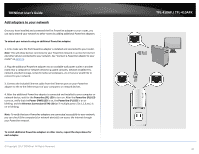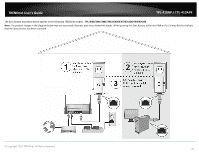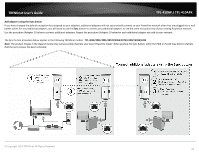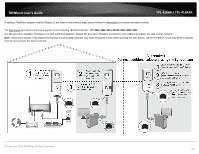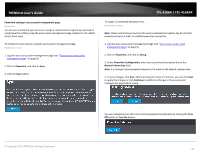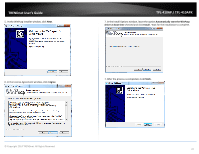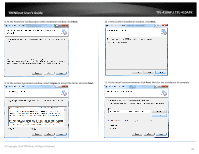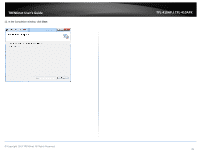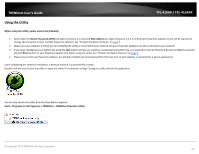TRENDnet TPL-410AP User's Guide - Page 37
Powerline settings in access point management Powerline, Sync., Setup., Powerline
 |
View all TRENDnet TPL-410AP manuals
Add to My Manuals
Save this manual to your list of manuals |
Page 37 highlights
TRENDnet User's Guide Powerline settings in access point management page Powerline You can also initiate the Sync process or assign a customized encryption key (instead of using Powerline Utility) using the access point management page. (Applies to TPL-410AP Access Point only) To initiate the Sync process using the access point management page, Powerline > Sync 1. Log into your access point management page (see "Access your access point management page" on page 9). 2. Click on Powerline, and click on Sync. 3. Click the Sync button. TPL-410AP / TPL-410APK To assign a customized encryption key, Powerline > Setup Note: Please note that you must use the same customized encryption key for all other powerline devices in order to establish powerline connection. 1. Log into your access point management page (see "Access your access point management page" on page 9). 2. Click on Powerline, and click on Setup. 3. Under Powerline Configuration, enter your customized encryption key in the Network Name/key field. Note: It is strongly recommended to keep the CCo mode at the default settings Auto. 4. To save changes, click Save. When prompted to Save or Continue, you can click Save to apply the changes or click Continue to additional changes in the access point management page before saving. © Copyright 2014 TRENDnet. All Rights Reserved. You can completely turn off or turn on the powerline functionality by clicking the Turn Off button or Turn On button. 35