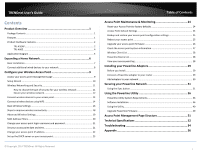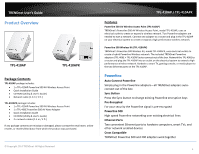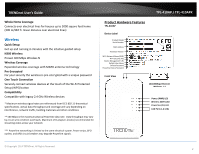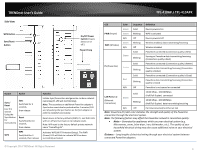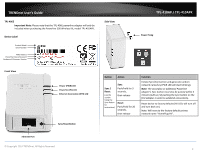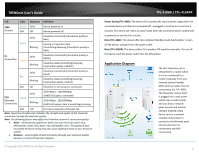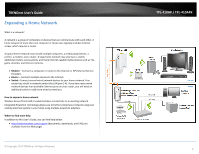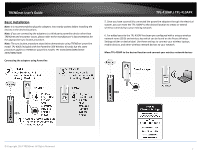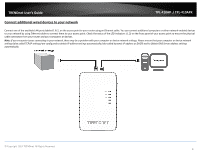TRENDnet TPL-410AP User's Guide - Page 5
TRENDnet User's Guide, TPL-410AP / TPL-410APK, Noise, Distance - tpl 410apk user guide
 |
View all TRENDnet TPL-410AP manuals
Add to My Manuals
Save this manual to your list of manuals |
Page 5 highlights
TRENDnet User's Guide Side View WPS Button Sync/Reset Button On/Off Power Switch (Powers device on or off.) Power Prong Button Action Sync / Reset (see the section Using the Sync Button for instructions) Sync Push/hold for 3 seconds, then release Reset Push/Hold for 10 seconds, then release WPS WPS Push/Hold for 3 seconds, then release Function Initiate Sync/Connection and generate random network name/key (PL LED will start blinking). Note: The secondary or additional Powerline adapter's Sync button must also be pushed within 2 minutes (120 sec) of pushing the Sync button on the first adapter in order to establish connectivity. Reset device to factory defaults (PWR, PL, and WIFI LEDs will turn off and turn back on to indicate reset). Note: Will reset to the factory default private network name "HomePlug AV". Activates WPS (Wi-Fi Protected Setup). The PWR (Power) LED will blink to indicate WPS has been successfully activated. © Copyright 2014 TRENDnet. All Rights Reserved. TPL-410AP / TPL-410APK LED Color Sequence Definition Green Solid Device powered on PWR (Power) Green Blinking WPS is activated N/A Off Device powered off WIFI (Wireless) Green N/A Blinking Off Wireless enabled, data transmitting/receiving Wireless disabled Green Solid Blinking Powerline connected (Connection quality is Best) Syncing or Powerline data transmitting/receiving (Connection quality is Best) PL (Powerline) Amber Solid Blinking Powerline connected (Connection quality is Better) Powerline data transmitting/receiving (Connection quality is Better) Solid Powerline connected (Connection quality is Good) Red Blinking Powerline data transmitting/receiving (Connection quality is Good) N/A Off Powerline is not synced or connected LAN Ports 1-2 (Ethernet Connection) Green Solid Blinking 10/20 Mbps , 100/200Mbps (Half/Full Duplex) connected 10/20 Mbps , 100/200Mbps (Half/Full Duplex) data transmitting/receiving N/A Off Port disconnected/no Ethernet link Note: Powerline (PL) LED color indicates the strength and quality of the Powerline connection through the electrical system. Note: The following factors may affect the Powerline network's connection quality: • Noise - Generated by appliances which use your electrical system (e.g. Microwaves, ovens, blow dryer, iron, dishwasher, etc.). The quality of your household electrical wiring may also cause additional noise on your electrical system. Distance - Long lengths of electrical wiring through your electrical system between connected Powerline adapters. 3