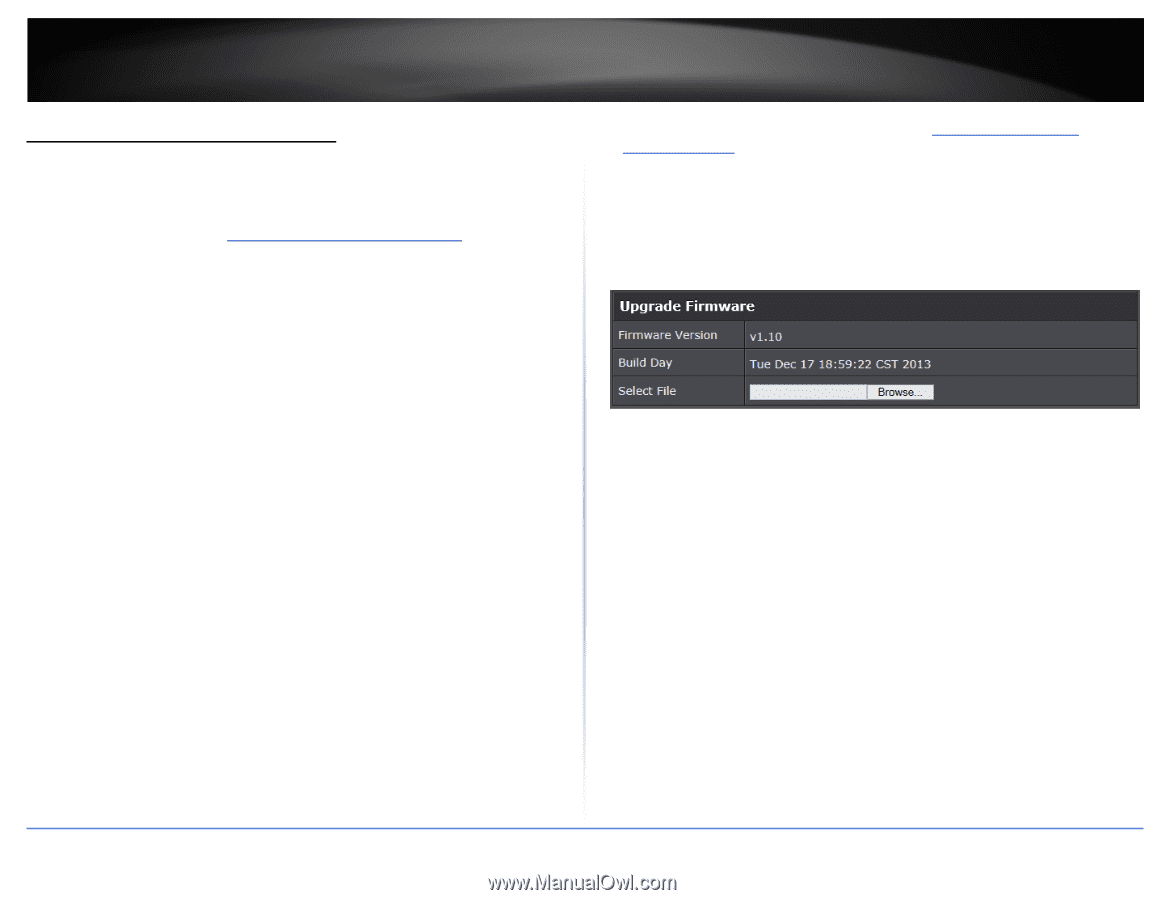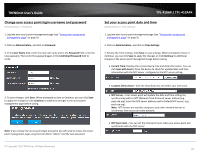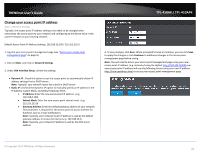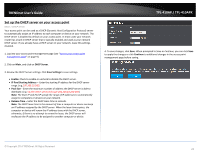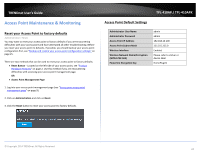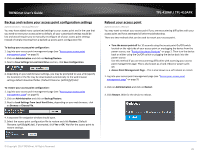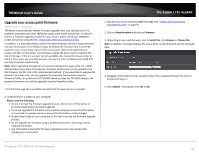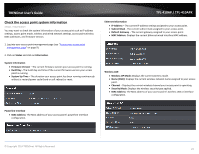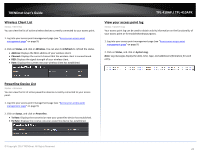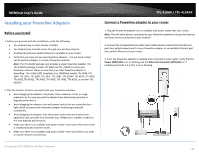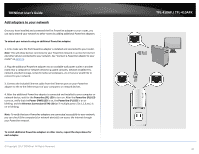TRENDnet TPL-410AP User's Guide - Page 28
Upgrade your access point firmware, Please note the following, Administration, Firmware, Select File
 |
View all TRENDnet TPL-410AP manuals
Add to My Manuals
Save this manual to your list of manuals |
Page 28 highlights
TRENDnet User's Guide Upgrade your access point firmware Administration > Firmware TRENDnet may periodically release firmware upgrades that may add features or fix problems associated with your TRENDnet access point model and version. To check if there is a firmware upgrade available for your device, please check your TRENDnet model and version using the link. http://www.trendnet.com/downloads/ In addition, it is also important to verify if the latest firmware version is newer than the one your access point is currently running. To identify the firmware that is currently loaded on your access point, log in to the access point, click on the Administrator section and then on the Status. The firmware used by the access point is listed at the top of this page. If there is a newer version available, also review the release notes to check if there were any new features you may want or if any problems were fixed that you may have been experiencing. Note: When upgrading through the access point management page of the TPL-410AP, both wireless access point and powerline firmware functionality can be updated using the firmware .bin file. This is the recommended method. If you would like to upgrade the powerline firmware only, you can upgrade the powerline functionality using the Powerline Utility. If you have the TPL-410APK which includes the TPL-406E adapter, the powerline firmware can only be updated using the Powerline Utility. 1. If a firmware upgrade is available, download the firmware to your computer. 2. Unzip the file to a folder on your computer. Please note the following: • Do not interrupt the firmware upgrade process. Do not turn off the device or press the Reset button during the upgrade. • If you are upgrade the firmware using a laptop computer, ensure that the laptop is connected to a power source or ensure that the battery is fully charged. • Disable sleep mode on your computer as this may interrupt the firmware upgrade process. • Do not upgrade the firmware using a wireless connection, only using a wired network connection. • Any interruptions during the firmware upgrade process may permanently damage your access point. TPL-410AP / TPL-410APK 1. Log into your access point management page (see "Access your access point management page" on page 9). 2. Click on Administration and click on Firmware. 3. Depending on your web browser, next to Select File, click Browse or Choose File. Note: In addition, this page displays the access point current firmware version and build date. 4. Navigate to the folder on your computer where the unzipped firmware file (.bin) is located and select it. 5. Click Upload. If prompted, click Yes or OK. © Copyright 2014 TRENDnet. All Rights Reserved. 26