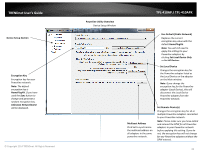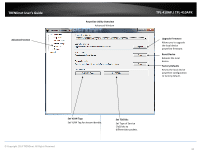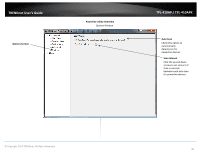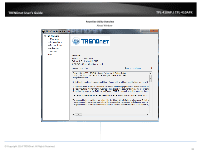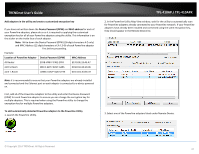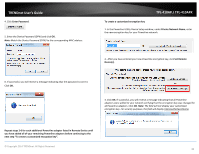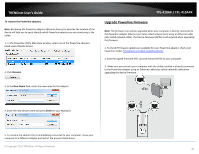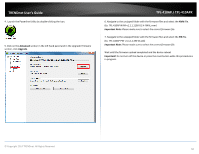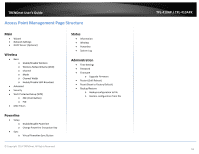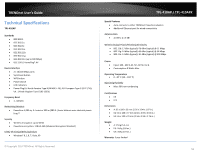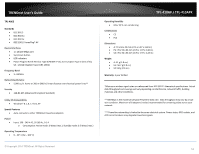TRENDnet TPL-410AP User's Guide - Page 50
Private Network Name, Set Remote
 |
View all TRENDnet TPL-410AP manuals
Add to My Manuals
Save this manual to your list of manuals |
Page 50 highlights
TRENDnet User's Guide 4. Click Enter Password. 5. Enter the Device Password (DPW) and click OK. Note: Match the Device Password (DPW) to the corresponding MAC address. TPL-410AP / TPL-410APK To create a customized encryption key 1. In the Powerline Utility Device Setup window, under Private Network Name, enter the new encryption key for your Powerline network. 2. After you have entered your new Powerline encryption key, click Set Remote Device(s). 6. If successful, you will receive a message indicating that the password is correct. Click OK. 3. Click OK. If successful, you will receive a message indicating that all Powerline adapters were added to your network verifying that the encryption key was changed for all Powerline adapters. Click OK. Note: The field will not display your customized encryption key. For security purposes, the field will display UnknownNetworkname. Repeat steps 2-6 for each additional Powerline adapter listed in Remote Device until you have added all of your remaining Powerline adapters before continuing to the next step "To create a customized encryption key". © Copyright 2014 TRENDnet. All Rights Reserved. 48