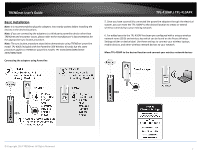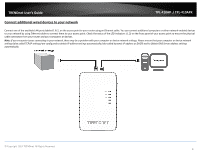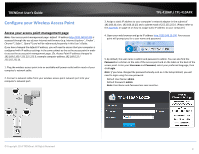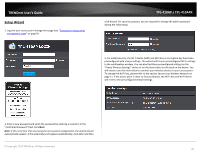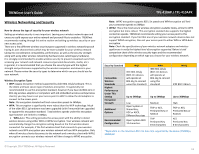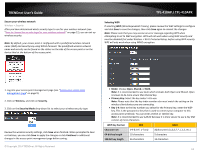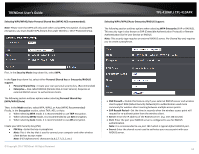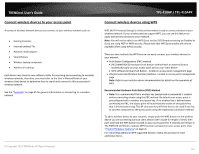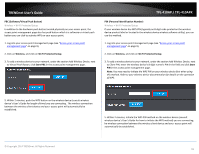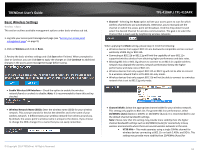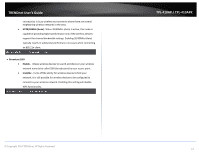TRENDnet TPL-410AP User's Guide - Page 14
Secure your wireless network, Open, Shared - tpl 410apk review
 |
View all TRENDnet TPL-410AP manuals
Add to My Manuals
Save this manual to your list of manuals |
Page 14 highlights
TRENDnet User's Guide Secure your wireless network Wireless > Security After you have determined which security type to use for your wireless network (see "How to choose the security type for your wireless network" on page 11), you can set up wireless security. Note: By default, your access point is configured with a predefined wireless network name (SSID) and security key using WPA2-Personal. The predefined wireless network name and security can be found on the sticker on the side of the access point or on the device label at the bottom of the access point. TPL-410AP / TPL-410APK Selecting WEP: If selecting WEP (Wired Equivalent Privacy), please review the WEP settings to configure and click Save to save the changes, then click Save again to commit the changes. Note: Please note that you may receive an error message regarding WPS when attempting to set to WEP encryption. WPS will not work when using WEP security and must be disabled first under Wireless > Wi-Fi Protected Setup, before using WEP security. WPS will only work when using WPA2 encryption. 1. Log into your access point management page (see "Access your access point management page" on page 9). 2. Click on Wireless, and click on Security. 3. Click on the Security Mode drop-down list to select your wireless security type. Review the wireless security settings, click Save when finished. When prompted to Save or Continue, you can click Save to apply the changes or click Continue to additional changes in the access point management page before saving. © Copyright 2014 TRENDnet. All Rights Reserved. • Mode: Choose Open, Shared, or Both. Note: It is recommended to use Auto which includes both Open and Shared. Open is known to be more secure than Shared Key. • Primary Key: Select the key index 1-4 to use. Note: Please note that the key index number also must match the setting on the wireless client devices you are connecting. • Key 1-4: Next to the Key number you select for the Primary Key, enter the WEP key. This is the password or key that is used to connect your computer to this access point wirelessly. You can enter a 64-bit or 128-bit key. Note: It is recommended to use 128-bit because it is more secure to use a key that consists of more characters. WEP Key Format HEX ASCII Character set 0-9 & A-F, a-f only Alphanumeric (a,b,C,?,*, /,1,2, etc.) 64-bit key length 10 characters 5 characters 128-bit key length 26 characters 13 characters 12