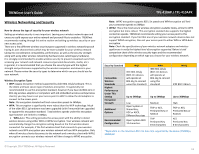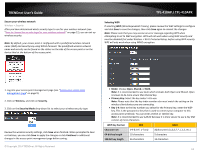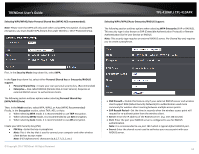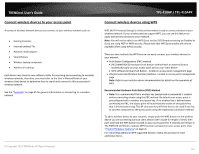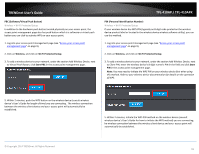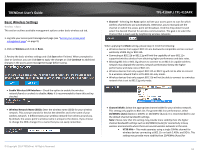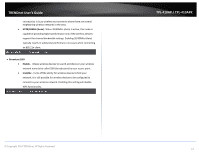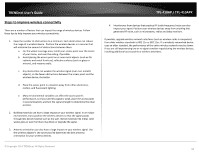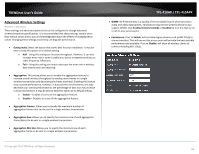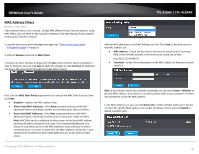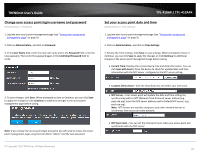TRENDnet TPL-410AP User's Guide - Page 18
Basic Wireless Settings, Wireless, Basic, Continue, Enable Wireless LAN Interface - manual
 |
View all TRENDnet TPL-410AP manuals
Add to My Manuals
Save this manual to your list of manuals |
Page 18 highlights
TRENDnet User's Guide Basic Wireless Settings Wireless > Basic This section outlines available management options under basic wireless sub tab. 1. Log into your access point management page (see "Access your access point management page" on page 9). 2. Click on Wireless and click on Basic. 3. Review the basic wireless settings and click Save when finished. When prompted to Save or Continue, you can click Save to apply the changes or click Continue to additional changes in the access point management page before saving. • Enable Wireless LAN Interface - Check the option to enable the wireless network/band or uncheck to disable. Note: It is recommended to leave this setting checked. • Wireless Network Name (SSID): Enter the wireless name (SSID) for your wireless network. This acronym stands for Service Set Identifier and is the name of your wireless network. It differentiates your wireless network from others around you. By default, the access point's wireless name is unique to the device. If you choose to change the SSID, change it to a name that you can easily remember. © Copyright 2014 TRENDnet. All Rights Reserved. TPL-410AP / TPL-410APK • Channel - Selecting the Auto option will set your access point to scan for which wireless channel(s) to use automatically. Otherwise, you to manually set the channel on which the access point will broadcast. Click the drop-down list and select the desired Channel for wireless communication. The goal is to select the Channel that is least used by neighboring wireless networks. When applying the Mode setting, please keep in mind the following: • Wireless devices that support 802.11n are backwards compatible and can connect wirelessly at 802.11g or 802.11b. • Connecting at 802.11b or 802.11g will limit the capability of your 802.11n supported wireless devices from obtaining higher performance and data rates. • Allowing 802.11b or 802.11g devices to connect to an 802.11n capable wireless network may degrade the wireless network performance below the higher performance and data rates of 802.11n. • Wireless devices that only support 802.11b or 802.11g will not be able to connect to a wireless network that is set to 802.11n only mode. • Wireless devices that only support 802.11b will not be able to connect to a wireless network that is set to 802.11g only mode. • Channel Width: Select the appropriate channel width for your wireless network. This setting only applies to 802.11n. For greater 802.11n performance, select 20/40MHz (Auto) (Options: 20MHz or 20/40MHz (Auto)). It is recommended to use the default channel bandwidth settings. Note: Please note that this setting may provide more stability than the higher channel bandwidth settings such as 20/40MHz (Auto) for connectivity in busy wireless environments where there are several wireless networks in the area. • HT20 MHz - This mode operates using a single 20MHz channel for wireless devices connecting at 802.11n on both 2.4GHz and 5GHz. This setting may provide more stability than 20/40MHz (Auto) for 16