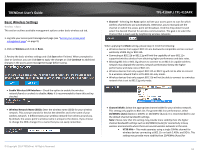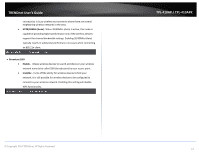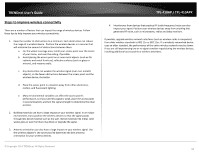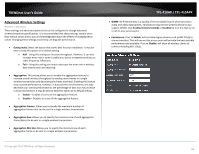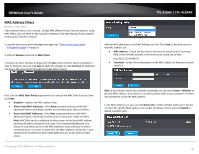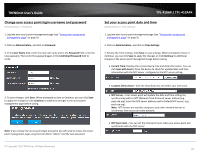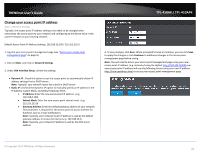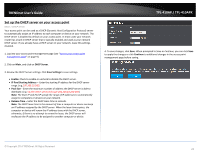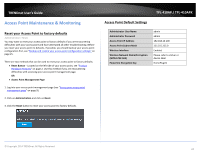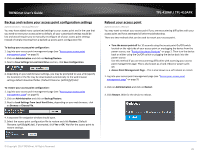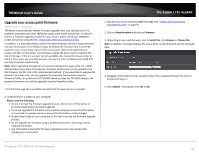TRENDnet TPL-410AP User's Guide - Page 23
Change your access point login username and password, Set your access point date and time
 |
View all TRENDnet TPL-410AP manuals
Add to My Manuals
Save this manual to your list of manuals |
Page 23 highlights
TRENDnet User's Guide Change your access point login username and password Administration > Password 1. Log into your access point management page (see "Access your access point management page" on page 9). 2. Click on Administration, and click on Password. 3. In the User Name field, enter the new user name and in the Password field, enter the new password. Then enter the password again in the Confirmed Password field to verify. TPL-410AP / TPL-410APK Set your access point date and time Administration> Time Settings 1. Log into your access point management page (see "Access your access point management page" on page 9). 2. Click on Administration, and click on Time Settings. 3. Review the Time settings. Click Save to save settings. When prompted to Save or Continue, you can click Save to apply the changes or click Continue to additional changes in the access point management page before saving. • Current Time: Displays the current device time and date information. You can click Sync with host to force the device to check for updated date and time information with the NTP server configured in the NTP server setting. 3. To save changes, click Save. When prompted to Save or Continue, you can click Save to apply the changes or click Continue to additional changes in the access point management page before saving. Note: If you change the access point login password, you will need to access the access point management page using the User Name "admin" and the new password. © Copyright 2014 TRENDnet. All Rights Reserved. • Location (Time Zone) - Click the drop-down list and select your time zone. • NTP Server - Your access point will update the date and time settings by synchronizing with an NTP (Network Time Protocol) server address (e.g. pool.ntp.org). Enter the NTP server address next to Default NTP server, (e.g. pool.ntp.org). Note: NTP servers are used for computers and other network devices to synchronize time across an entire network. • NTP Sync Cycle - You can set the interval in hours when you access point will synchronize with the NTP server. 21