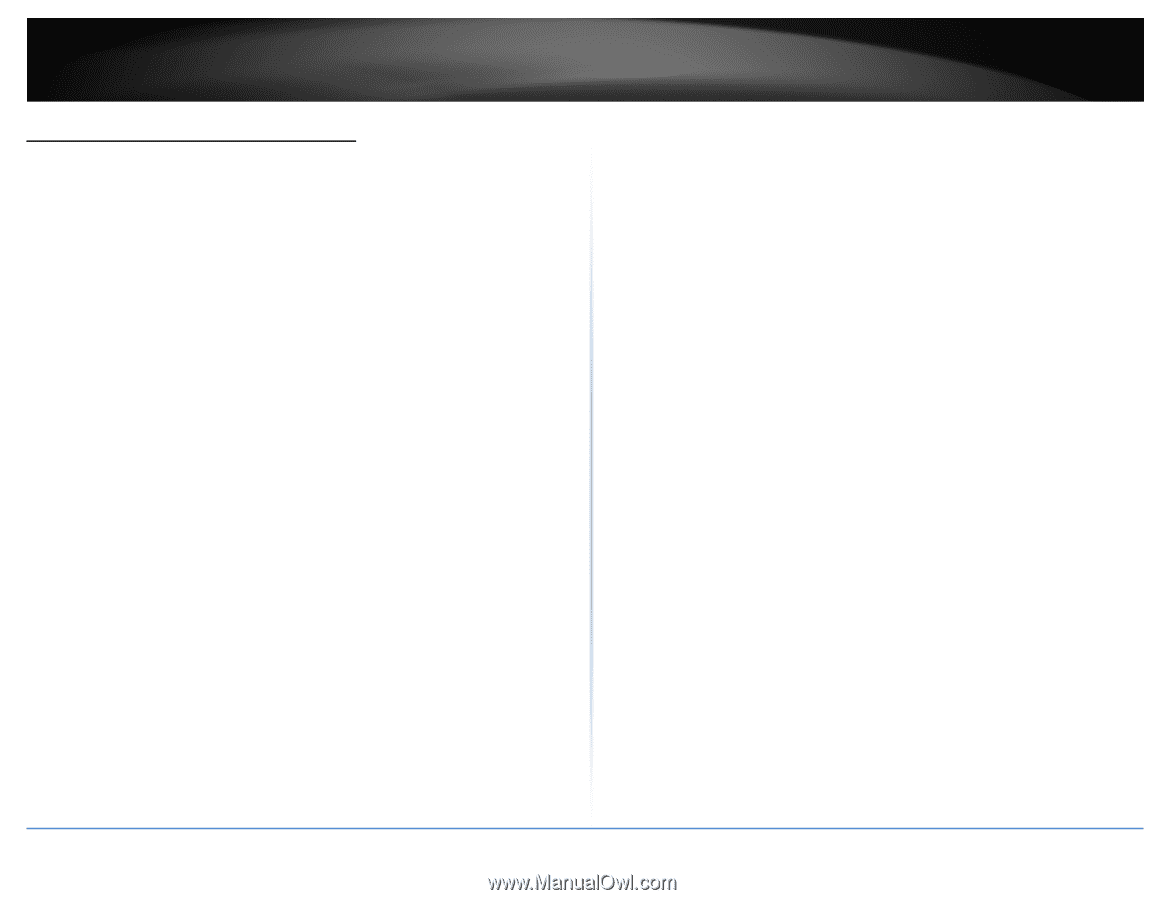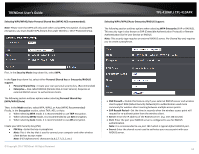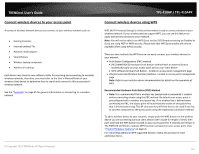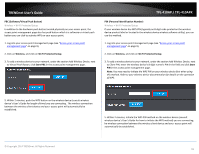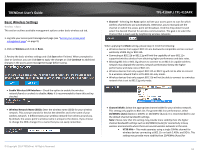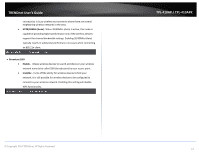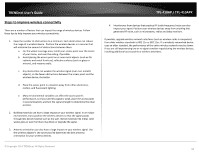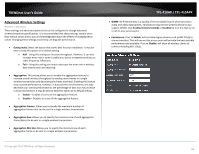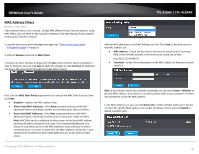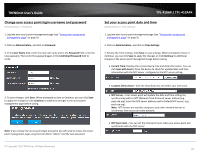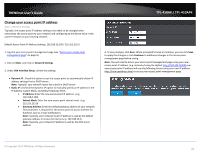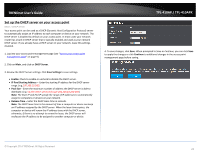TRENDnet TPL-410AP User's Guide - Page 20
Steps to improve wireless connectivity - a
 |
View all TRENDnet TPL-410AP manuals
Add to My Manuals
Save this manual to your list of manuals |
Page 20 highlights
TRENDnet User's Guide Steps to improve wireless connectivity There are a number of factors that can impact the range of wireless devices. Follow these tips to help improve your wireless connectivity: 1. Keep the number of obstructions to a minimum. Each obstruction can reduce the range of a wireless device. Position the wireless devices in a manner that will minimize the amount of obstructions between them. a. For the widest coverage area, install your access point near the center of your home, and near the ceiling, if possible. b. Avoid placing the access point on or near metal objects (such as file cabinets and metal furniture), reflective surfaces (such as glass or mirrors), and masonry walls. c. Any obstruction can weaken the wireless signal (even non-metallic objects), so the fewer obstructions between the access point and the wireless device, the better. d. Place the access point in a location away from other electronics, motors, and fluorescent lighting. e. Many environmental variables can affect the access point's performance, so if your wireless signal is weak, place the access point in several locations and test the signal strength to determine the ideal position. 2. Building materials can have a large impact on your wireless signal. In an indoor environment, try to position the wireless devices so that the signal passes through less dense material such as dry wall. Dense materials like metal, solid wood, glass or even furniture may block or degrade the signal. 3. Antenna orientation can also have a large impact on your wireless signal. Use the wireless adapter's site survey tool to determine the best antenna orientation for your wireless devices. © Copyright 2014 TRENDnet. All Rights Reserved. TPL-410AP / TPL-410APK 4. Interference from devices that produce RF (radio frequency) noise can also impact your signal. Position your wireless devices away from anything that generates RF noise, such as microwaves, radios and baby monitors. If possible, upgrade wireless network interfaces (such as wireless cards in computers) from older wireless standards to 802.11n or 802.11ac. If a wirelessly networked device uses an older standard, the performance of the entire wireless network may be slower. If you are still experiencing low or no signal consider repositioning the wireless devices, installing additional access points or wireless extenders. 18