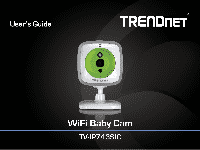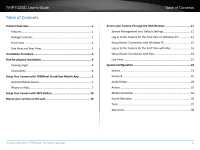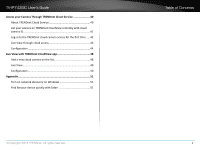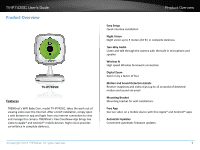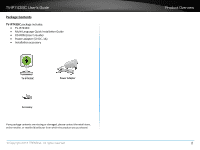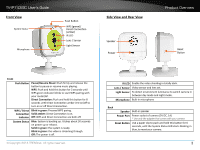TRENDnet TV-IP743SIC User's Guide
TRENDnet TV-IP743SIC Manual
 |
View all TRENDnet TV-IP743SIC manuals
Add to My Manuals
Save this manual to your list of manuals |
TRENDnet TV-IP743SIC manual content summary:
- TRENDnet TV-IP743SIC | User's Guide - Page 1
TV-IP743SIC User's Guide © Copyright 2014 TRENDnet. All rights reserved. a - TRENDnet TV-IP743SIC | User's Guide - Page 2
TV-IP743SIC User's Guide Table of Contents Product Overview 1 Features 1 Package Contents 2 Front View 3 Side View and Rear View 3 Installation Procedure 4 Plan for physical installation 4 Viewing angle 4 Accessibility 4 Setup Your Camera with TRENDnet CloudView Mobile App 5 Android Mobile - TRENDnet TV-IP743SIC | User's Guide - Page 3
TV-IP743SIC User's Guide Access your Camera Through TRENDnet Cloud Service 40 About TRENDnet Cloud Service 40 List your camera on TRENDnet CloudView remotely with cloud camera ID 41 Log-in to the TRENDnet cloud camera access for the first time 42 Live View through cloud access 43 Configuration - TRENDnet TV-IP743SIC | User's Guide - Page 4
IP743SIC User's Guide Product Overview TV-IP743SIC Features TRENDnet's WiFi Baby Cam, model TV-IP743SIC, takes the work out of viewing video over the Internet. After a brief installation, simply open a web browser or app and login from any internet connection to view and manage this camera. TRENDnet - TRENDnet TV-IP743SIC | User's Guide - Page 5
(User's Guide) • Power adapter (5V DC, 1A) • Installation accessory TV-IP743SIC Power Adapter Accessory If any package contents are missing or damaged, please contact the retail store, online retailer, or reseller/distributor from which the product was purchased. © Copyright 2014 TRENDnet. All - TRENDnet TV-IP743SIC | User's Guide - Page 6
TV-IP743SIC User's Guide Front View System Status Microphone Push Button WPS (green)/ Direct ready. Blink in green: the video is streaming through. Off: The power is off. © Copyright 2014 TRENDnet. All rights reserved. IR LED Enable the video shooting in totally dark. Lens / Sensor Video sensor and - TRENDnet TV-IP743SIC | User's Guide - Page 7
TV-IP743SIC User's Guide Installation Procedure There are multiple ways to setup and use your camera. The simplest and intuitive installation is setup your camera with TRENDnet CloudView app on Android or iOS mobile devices. If you don't have a mobile device handy, you can still setup your camera - TRENDnet TV-IP743SIC | User's Guide - Page 8
TV-IP743SIC User's Guide Setup Your Camera with TRENDnet CloudView Mobile App The video installation guide is also available on the CD comes with the package (in /Manuals folder) or on TRENDnet website. (http://www.trendnet.com/ mobile/743_745SIC.html) For iPhone or iPad, please go forward to " - TRENDnet TV-IP743SIC | User's Guide - Page 9
TV-IP743SIC User's Guide 6. Enter the default username and password of 'admin'. And then click OK. Installation 8. The app will start searching available wireless networks automatically. Select your of signal strength for smooth video streaming. © Copyright 2014 TRENDnet. All rights reserved. 6 - TRENDnet TV-IP743SIC | User's Guide - Page 10
TV-IP743SIC User's Guide 9. Tap Close the App to exit the app and reconnect your Android mobile device to your wireless network. The camera will apply the settings and then reboot. iPhone or iPad 1. Tap on the App Store icon to download and install the TRENDnet CloudView app. Alternatively, scan - TRENDnet TV-IP743SIC | User's Guide - Page 11
TV-IP743SIC User's Guide 4. Open the TRENDnet CloudView app and agree with the terms of use. Installation 6. Enter the default username and password of 'admin'. And then click OK. 5. The TRENDnet CloudView app will start searching for camera automatically. If the search has failed, tap on to - TRENDnet TV-IP743SIC | User's Guide - Page 12
TV-IP743SIC User's Guide 8. The app will start searching available wireless networks automatically. Select your wireless network. Enter the wireless key and then tap to save changes. Installation 9. Tap Close the App to exit the app and reconnect your iPhone or iPad to your wireless network. The - TRENDnet TV-IP743SIC | User's Guide - Page 13
blue. Then, start your camera settings again. Installation Mount your camera on the wall After camera installation, you can install your camera permanently and securely. Following instructions are installation with the wall mount bracket. The TV-IP743SIC comes with a wall mount bracket and two - TRENDnet TV-IP743SIC | User's Guide - Page 14
that you install your camera with the TRENDnet CloudView app. If you don't have an Android or iOS device handy, you can access the TV-IP743SIC directly via the web browser on computer. If you didn't go through the TV-IP743SIC initial setup or you have reset the TV-IP743SIC to factory defaults - TRENDnet TV-IP743SIC | User's Guide - Page 15
TV-IP743SIC User's Guide 2 Enter the default user name, admin, and default password, admin, or the user name and password you setup through the installation, and then click OK. Access your Camera Through the Web Browser 4 Click Run to install the plug-in. 3 The camera management page will detect - TRENDnet TV-IP743SIC | User's Guide - Page 16
to finish the installation. Access your Camera Through the Web Browser 8 Open the browser and login again. 9 (Go to step 11 if you already setup your camera with TRENDnetCloudView). TV-IP743SIC is cloud service enabled. Please review and then check Accept to the TRENDnet cloud service term of use - TRENDnet TV-IP743SIC | User's Guide - Page 17
TV-IP743SIC User's Guide 10 Change your administrator login information away from the default to protect your data. You can change both user name and up for Router Connection. Please keep go on to the next section to set up the Router Connection. © Copyright 2014 TRENDnet. All rights reserved. 14 - TRENDnet TV-IP743SIC | User's Guide - Page 18
TV-IP743SIC User's Guide Setup Router Connection with Windows PC 1 Log-in to your camera web management with administrator credential. Then click do the search again. 2 Click Enable Router Connection. Then wait one minute for system configuration. © Copyright 2014 TRENDnet. All rights reserved. 15 - TRENDnet TV-IP743SIC | User's Guide - Page 19
you setup through the installation, and then click OK. 3 The camera management page will detect if you installed the camera video streaming plug-in or not. Click the link to download the plug-in from the TV-IP743SIC camera. (Bonjour is running on Mac by default. If you cannot see Bonjour service - TRENDnet TV-IP743SIC | User's Guide - Page 20
TV-IP743SIC User's Guide 5 Click Open to start installation. 6 Click Install. Access your Camera Through the Web Browser 7 The installation will keep running and prompt to close the opened browsers. Click Close All. 8 The installation is done. Click Done to end the installation. © Copyright 2014 - TRENDnet TV-IP743SIC | User's Guide - Page 21
can change both user name and password. 10 (Go to step 11 if you already setup your camera with TRENDnetCloudView). TV-IP743SIC is cloud service enabled. Please review and then check accept to the TRENDnet cloud service term of use. Click Next to continue. Admin User Name: Easy to be remembered - TRENDnet TV-IP743SIC | User's Guide - Page 22
TV-IP743SIC User's Guide 12 Enter your new administrator credential, Live View page will show up and begin streaming video. Access your Camera Through the Web Browser Setup Router Connection with Mac next section to set up the Router Connection. © Copyright 2014 TRENDnet. All rights reserved. 19 - TRENDnet TV-IP743SIC | User's Guide - Page 23
TV-IP743SIC User's Guide 3 The Site Survey field will show ===SSID List=== when the site survey is done. Select your wireless router from the router listed here, click Rescan to do the search again. Access your Camera Through the Web Browser © Copyright 2014 TRENDnet. All rights reserved. 20 - TRENDnet TV-IP743SIC | User's Guide - Page 24
TV-IP743SIC User's Guide Access your Camera Through the Web Browser Live View After you Recording Play Music Click to start or stop video recording. Click to play or stop music. Listen Manual Day/Night Click to listen (green) from the camera. Click to repeat (green) music playing. Talk - TRENDnet TV-IP743SIC | User's Guide - Page 25
can be setup on your TV-IP743SIC. The administrator can view and record the video, change camera settings and upgrade camera firmware. Admin User 16 characters. (Alphanumeric: a-z, A-Z, 0-9 © Copyright 2014 TRENDnet. All rights reserved. System Configuration Confirm New Enter the password - TRENDnet TV-IP743SIC | User's Guide - Page 26
TV-IP743SIC User's Guide Admin - Authentication By default, all accesses to the Copyright 2014 TRENDnet. All rights reserved. Camera Name of the camera. The camera name Name: setup here can be discovered by other network camera software. The default value is the model number: TV-IP743SIC On Screen - TRENDnet TV-IP743SIC | User's Guide - Page 27
is installed. The TV-IP743SIC will set its time based on the selected time zone. Enable Check this box if the selected time zone has Daylight daylight savings. Select Auto Daylight Saving Saving: if you setup the NTP server. The camera time will be adjusted automatically. Select Set DST Manually if - TRENDnet TV-IP743SIC | User's Guide - Page 28
TV-IP743SIC User's Guide Network Network Setup your basic network settings on this page. Click Network >> Network on the menu. IPv4 Settings DHCP Select this option to receive IP address from Connection: DHCP server. Static Address: Select this option to setup static IP for the camera. IPv4 Address: - TRENDnet TV-IP743SIC | User's Guide - Page 29
TV-IP743SIC User's Guide Direct Connection The TV-IP743SIC has two wireless connections: Direct Connection and Router Connection. The Direct Connection is turned on by default for device settings. It will be turned off once the setup is done. Access your camera through router gives you the - TRENDnet TV-IP743SIC | User's Guide - Page 30
TV-IP743SIC User's Guide Cypher Type: Select the cypher type: TKIP or AES to match the wireless router setting. Key: Setup the wireless service and setup your own name resolution, you can set it up here. © Copyright 2014 TRENDnet. All rights reserved. Enable: Check this box to enable DDNS service - TRENDnet TV-IP743SIC | User's Guide - Page 31
TV-IP743SIC User's Guide Cloud Service TRENDnet cloud service is a free connection service. It is the easiest way to look for your camera and stream video where Internet is available. Cloud Setting Control: Enable or disable the cloud service. Default: enabled. Cloud Status URL: Use this string to - TRENDnet TV-IP743SIC | User's Guide - Page 32
TV-IP743SIC User's Guide Audio/Video Audio and Video Setup your audio and video format by selecting Audio/Video >> Audio and Video on the menu. You can setup up to 4 video profiles on your TV-IP743SIC. You can setup the video format, quality, RTSP access URL name with the balance of picture quality - TRENDnet TV-IP743SIC | User's Guide - Page 33
TV-IP743SIC User's Guide Audio/Video - Day/Night Mode Choose when you want to switch the day/night mode to get the best video quality with auto, scheduled, or manual switching. Audio/Video Audio/Video - Audio Setup this button to drop the changes © Copyright 2014 TRENDnet. All rights reserved. 30 - TRENDnet TV-IP743SIC | User's Guide - Page 34
TV-IP743SIC User's Guide Image Setup The live video will be showed up, so you can see 100 to adjust the image contrast. Default: 40 Mirror: Mirror the image horizontally © Copyright 2014 TRENDnet. All rights reserved. Audio/Video Light Source: Select the light source to get the best light - TRENDnet TV-IP743SIC | User's Guide - Page 35
TV-IP743SIC User's Guide Action You can record video and make snapshots automatically by setting up this section. Clicking Action and then go the section to setup and setup details in each section. Click Apply to apply the change and click Cancel to drop the change. © Copyright 2014 TRENDnet. All - TRENDnet TV-IP743SIC | User's Guide - Page 36
TV-IP743SIC User's Guide Recording Type Snapshot: Recording snapshot Video: Recording video Source: Or, you can leave it blank to save files under shared folder directly. © Copyright 2014 TRENDnet. All rights reserved. Action Storage Limit the storage usage and leave certain limitation: amount of - TRENDnet TV-IP743SIC | User's Guide - Page 37
TV-IP743SIC User's Guide Action - Video Clip Check Enable to enable video clip recording and setup details in each section. video clip to FTP or email in the same repeating time schedule. © Copyright 2014 TRENDnet. All rights reserved. Action Motion: Choose Motion to record video clip to FTP or - TRENDnet TV-IP743SIC | User's Guide - Page 38
TV-IP743SIC User's Guide Target Select FTP or email and enter detailed information. Action FTP FTP Server: Enter the FTP server IP address. Port: Enter the service the FTP server connection. © Copyright 2014 TRENDnet. All rights reserved. E-Mail Recipient E- service provider for setup details. 35 - TRENDnet TV-IP743SIC | User's Guide - Page 39
TV-IP743SIC User's Guide Motion Detection Set up how the motion detection event will be this button to apply the changes Cancel: Click this button to drop the changes © Copyright 2014 TRENDnet. All rights reserved. Sound Detection Set up how the motion detection event will be triggered. Event - TRENDnet TV-IP743SIC | User's Guide - Page 40
the firmware upgrade instruction for specific version update information. 4. Log into the TV-IP743SIC 5. Getting to this System page to upgrade firmware. Remote Upgrade Current Firmware The firmware version installed in your Version: camera. Current Firmware The firmware build number installed in - TRENDnet TV-IP743SIC | User's Guide - Page 41
TV-IP743SIC User's Guide Advanced Device Info Device Information page shows the TV-IP743SIC's basic information. Click Advanced >> Device Info on the menu to show this page. © Copyright 2014 TRENDnet. All rights reserved. Tools Information Camera Name: Human readable device name for easy - TRENDnet TV-IP743SIC | User's Guide - Page 42
TV-IP743SIC User's Guide Log The system log allows administrator to view the camera status, connection history, system statistics, events and activities. Make sure you setup your time correctly, so your system log will register with the correct time. Clear : Click this button to clear up the log - TRENDnet TV-IP743SIC | User's Guide - Page 43
TV-IP743SIC User's Guide Access your Camera Through TRENDnet Cloud Service About TRENDnet Cloud Service The TRENDnet cloud service is a ubiquitous network device accessing and name resolution service. It helps you find and connect your camera easily. Every TV-IP743SIC camera comes with built-in - TRENDnet TV-IP743SIC | User's Guide - Page 44
TV-IP743SIC User's Guide List your camera on TRENDnet CloudView remotely with cloud camera ID 1. Launch your TRENDnet CloudView. 2. Go camera list and then click TRENDnet Cloud Services 3. Enter the camera cloud ID, user name, and password. Then tap on to save the changes. © Copyright 2014 - TRENDnet TV-IP743SIC | User's Guide - Page 45
TV-IP743SIC User's Guide Log-in to the TRENDnet cloud camera access for the first time Windows PC 1 Enter the full cloud camera URL. The TRENDnet cloud will ask you to install the plug-in. Follow the instructions to install the plug-in. (This plug-in is different to the one that direct access to - TRENDnet TV-IP743SIC | User's Guide - Page 46
TV-IP743SIC User's Guide TRENDnet Cloud Services Live View through cloud access Depends on the camera setup and network connections, you may see different icons available for viewing and setting. Access Modes Mode 1: Direct camera access. Your computer and the camera is - TRENDnet TV-IP743SIC | User's Guide - Page 47
TV-IP743SIC User's Guide Configuration Video Choose the profile and setup the configuration of that particular profile. Profile: Choose the profile for setup. Encode Type: Choose appropriate and available picture encoding type for the profile. MJPEG is for still image, MPEG4 for video, and H.264 for - TRENDnet TV-IP743SIC | User's Guide - Page 48
TV-IP743SIC User's Guide Audio Enable, disable, and adjust the volume and sensitivity of the speaker and microphone on your TV-IP743SIC. Both features are enabled by default. TRENDnet Cloud Services Image You can adjust video image quality here. The adjustments will be saved automatically. Speaker - TRENDnet TV-IP743SIC | User's Guide - Page 49
TV-IP743SIC User's Guide System Change your administration account information. There is only one administrator can be setup on your TV-IP743SIC. The administrator can view, record the video, change camera settings and upgrade camera firmware. TRENDnet Cloud Services User Name: Easy to be - TRENDnet TV-IP743SIC | User's Guide - Page 50
TV-IP743SIC User's Guide User Choose your local file saving folder. Click Select Directory to select the folder you are going to save your recordings and snapshot pictures. TRENDnet Cloud Services Advanced This is the linkage to advanced configuration. The advanced configuration is available only - TRENDnet TV-IP743SIC | User's Guide - Page 51
TV-IP743SIC User's Guide Live View with TRENDnet CloudView app Add a new cloud camera on the list You can add a new camera with wireless search if you are setting up with administrator account. Go camera list and then click TRENDnet CloudView App All TRENDnet cloud camera on the network will be - TRENDnet TV-IP743SIC | User's Guide - Page 52
TV-IP743SIC User's Guide Live View Tap the camera name on camera list for Live View. Camera List Tap Edit, then tap camera name to edit the camera name, user information and camera icon. Tap Remove, then tap camera name to remove the camera. Tap About to see the TRENDnet CloudView app information. © - TRENDnet TV-IP743SIC | User's Guide - Page 53
TV-IP743SIC User's Guide Music Playback TV-IP743SIC has 5 preloaded soothing music to comfort your baby. Click on then choose the title to play. Tap on shuffle to play all music. If you want to repeat music playing. Tap to check - TRENDnet TV-IP743SIC | User's Guide - Page 54
TV-IP743SIC User's Guide Appendix Turn on network discovery on Windows The TV-IP743SIC is UPnP enabled device. Find profiles. Find Bonjour device quickly with Safari The TV-IP743SIC is Bonjour enabled device. You can easily find your camera with Bonjour service if you have a Mac. You can find - TRENDnet TV-IP743SIC | User's Guide - Page 55
TV-IP743SIC User's Guide Federal Communication Commission Interference Statement This equipment has been tested and found to a residential installation. This equipment generates uses and can radiate radio frequency energy and, if not installed and used in accordance with the instructions, may cause - TRENDnet TV-IP743SIC | User's Guide - Page 56
TV-IP743SIC User's Guide for supplying public access to telecommunications and/or network services. This device may not be used for setting up Français [French] it Italiano [Italian] lv Latviski [Latvian] TRENDnet tímto prohlašuje, že tento TV-IP743SIC je ve shodě se základními požadavky a dalšími - TRENDnet TV-IP743SIC | User's Guide - Page 57
TV-IP743SIC User's Guide lt Lietuvių [Lithuanian] nl Nederlands [Dutch] mt Malti [Maltese] hu Magyar [Hungarian] pl Polski [Polish] pt Português [Portuguese] sl Slovensko [Slovenian] sk Slovensky [Slovak] fi Suomi [Finnish] sv Svenska [Swedish] Šiuo TRENDnet deklaruoja, kad šis TV-IP743SIC - TRENDnet TV-IP743SIC | User's Guide - Page 58
TV-IP743SIC User's Guide Limited Warranty TRENDnet warrants its products against defects in material and workmanship, under normal use and service, for the following lengths of time from the date of purchase. • TV-IP743SIC - 3 Years Warranty If a product does not operate as warranted during the - TRENDnet TV-IP743SIC | User's Guide - Page 59
TV-IP743SIC User's Guide Warranty © Copyright 2014 TRENDnet. All rights reserved. 56

TV-IP743SIC User’s Guide
© Copyright 2014 TRENDnet. All rights reserved.
a