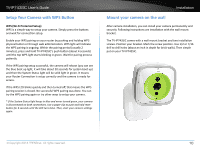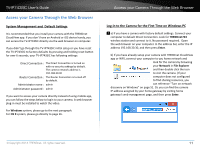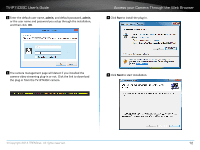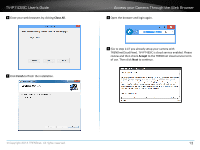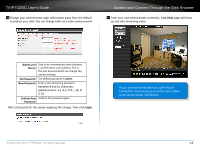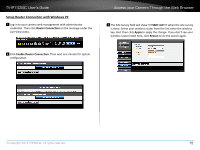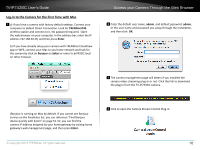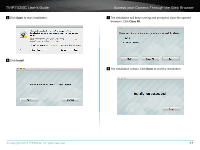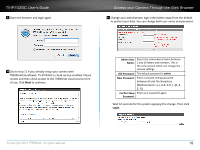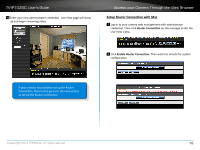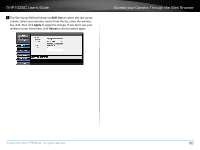TRENDnet TV-IP743SIC User's Guide - Page 18
Setup Router Connection with Windows PC, Apply, Rescan
 |
View all TRENDnet TV-IP743SIC manuals
Add to My Manuals
Save this manual to your list of manuals |
Page 18 highlights
TV-IP743SIC User's Guide Setup Router Connection with Windows PC 1 Log-in to your camera web management with administrator credential. Then click Router Connection on the message under the Live View video. Access your Camera Through the Web Browser 3 The Site Survey field will show ===SSID List=== when the site survey is done. Select your wireless router from the list, enter the wireless key. And, then click Apply to apply the change. If you don't see your wireless router listed here, click Rescan to do the search again. 2 Click Enable Router Connection. Then wait one minute for system configuration. © Copyright 2014 TRENDnet. All rights reserved. 15

TV-IP743SIC User’s Guide
Access your Camera Through the Web Browser
© Copyright 2014 TRENDnet. All rights reserved.
15
Setup Router Connec°on with Windows PC
1
Log-in to your camera web management with administrator
creden±al. Then click
Router Connec°on
on the message under the
Live View video�
2
Click
Enable Router Connec°on
� Then wait one minute for system
configura±on.
3
The Site Survey field will show
===SSID List===
when the site survey
is done� Select your wireless router from the list, enter the wireless
key� And, then click
Apply
to apply the change� If you don’t see your
wireless router listed here, click
Rescan
to do the search again�