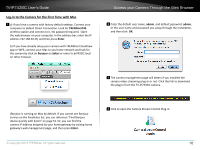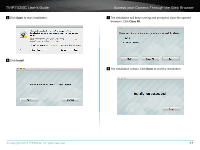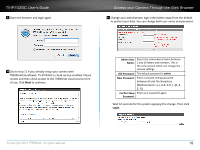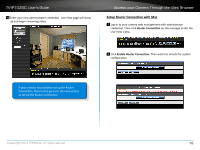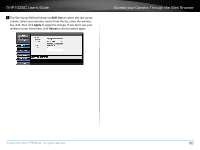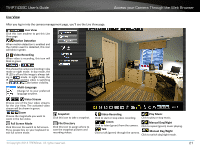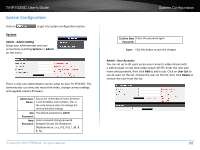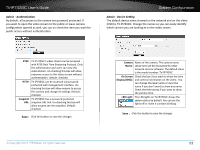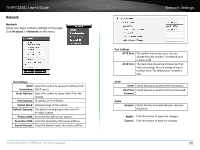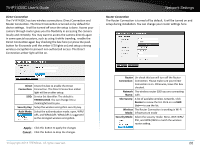TRENDnet TV-IP743SIC User's Guide - Page 24
Live View, Video Stream, Full Screen Mode, Snapshot, Video Recording, File Directory, Listen
 |
View all TRENDnet TV-IP743SIC manuals
Add to My Manuals
Save this manual to your list of manuals |
Page 24 highlights
TV-IP743SIC User's Guide Access your Camera Through the Web Browser Live View After you log-in into the camera management page, you'll see the Live View page. Live View Click this icon anytime to get this Live View page. Motion Detection When motion detection is enabled and the motion event is detected, this icon will blink in green. Video Recording When video is recording, this icon will blink in green. / This shows the camera is shooting in day mode or night mode. In day mode, the IR LED is off and the image is always tak- ing in mode. In night mode, the IR LED is on and the video is switching to for better visibility. Multi-Language Change UI to your preferred language anytime. Video Stream Choose one of the four video streams for the Live View. The activated video stream will be shown in green. Zoom Choose the magnitude you want to zoom in the live video. Full Screen Mode Click this icon the switch to full screen. Press escape key on your keyboard to exit full screen mode. Snapshot Click this icon to take a snapshot. File Directory Click this icon to assign where to save the snapshot pictures and recording videos. Video Recording Play Music Click to start or stop video recording. Click to play or stop music. Listen Manual Day/Night Click to listen (green) from the camera. Click to repeat (green) music playing. Talk Click to talk (green) through the camera. Manual Day/Night Click to switch day/night mode. © Copyright 2014 TRENDnet. All rights reserved. 21