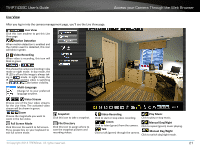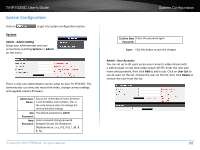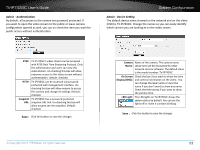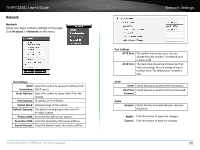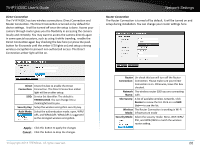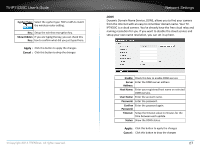TRENDnet TV-IP743SIC User's Guide - Page 29
Direct, TRENDnet743, Security Key, Auth Mode, Router, Site Survey, Rescan, Wireless, Security Mode
 |
View all TRENDnet TV-IP743SIC manuals
Add to My Manuals
Save this manual to your list of manuals |
Page 29 highlights
TV-IP743SIC User's Guide Direct Connection The TV-IP743SIC has two wireless connections: Direct Connection and Router Connection. The Direct Connection is turned on by default for device settings. It will be turned off once the setup is done. Access your camera through router gives you the flexibility in accessing the camera locally and remotely. You may want to access the camera directly again in some special occasions, such as using it while traveling, enable the Direct Connection again buy checking the box here (or press the push button for 8 seconds until the amber LED lights on) and setup a strong wireless encryption to prevent non authorized access. The Direct Connection amber light will be on. Network Settings Router Connection The Router Connection is turned off by default. It will be turned on and setup during installation. You can change your router settings here. Direct Check this box to enable the Direct Connection: Connection. The Direct Connection amber light will be on after setup. SSID: Service Set Identifier. The default is TRENDnet743. You can change it to a meaningful text to you. Security Key: Setup the wireless encryption security key. Auth Mode: Select the authentication mode: open, WPA/ AES, and WPA2/AES. WPA2/AES is suggested as the strongest wireless encryption. Apply : Click this button to apply the changes Cancel : Click this button to drop the changes © Copyright 2014 TRENDnet. All rights reserved. Router Un-check this box will turn off the Router Connection: Connection. Please make sure your Direct Connection is on. Otherwise, leave this box checked. Network The wireless router SSID you are connecting Name: with. Site Survey: A list of available wireless networks. Click Rescan to renew the list. Click on ===SSID List=== to see the list. Wireless The Router Connection is working in Wi-Fi Mode: infrastructure mode Security Mode: Select the security mode: None, WEP, WPA/ PSK, and WPA2/AES to match the wireless router setting. 26