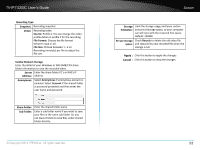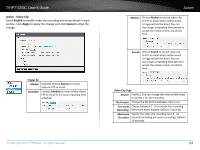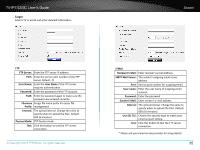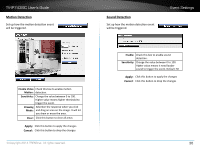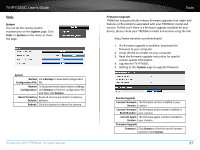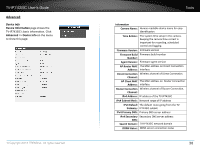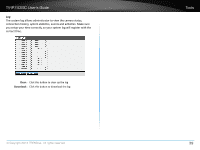TRENDnet TV-IP743SIC User's Guide - Page 37
Trigger by, Always, Schedule, Sound, Video Clip Type, Source, File Format, Pre-event, Recording
 |
View all TRENDnet TV-IP743SIC manuals
Add to My Manuals
Save this manual to your list of manuals |
Page 37 highlights
TV-IP743SIC User's Guide Action - Video Clip Check Enable to enable video clip recording and setup details in each section. Click Apply to apply the change and click Cancel to drop the change. Trigger by Always: (Default) Choose Always to record video to FTP or email. Schedule: Choose Schedule to record video clip to FTP or email in the same repeating time schedule. © Copyright 2014 TRENDnet. All rights reserved. Action Motion: Choose Motion to record video clip to FTP or email when motion event is triggered (all the time). You can also assign a repeating time period to accept the motion event, not all the time. Sound: Choose Sound to record video clip to FTP or email when motion event is triggered (all the time). You can also assign a repeating time period to accept the motion event, not all the time. Video Clip Type Source: Profile 2. You can change the video profile detail on profile 2 for the recording. File Format: Choose the file format between mp4 or avi. Pre-event Choose between 1 - 5 to include the recording Recording: before the event happen. Default: 5 seconds. Maximum Specify the video clip recording time 5 - 10 Duration: seconds (including pre-event recording). Default: 10 seconds. 34