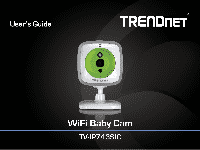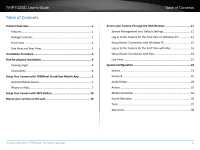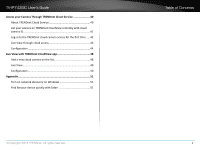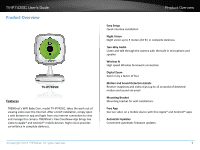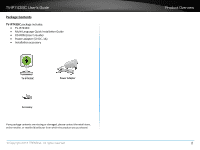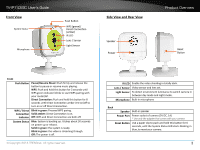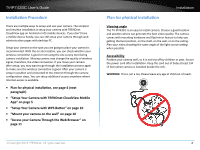TV-IP743SIC User’s Guide
Table of Contents
© Copyright 2014 TRENDnet. All rights reserved.
i
Table of Contents
Product Overview�������������������������������������������������������������������������������1
Features �������������������������������������������������������������������������������������������� 1
Package Contents������������������������������������������������������������������������������2
Front View ���������������������������������������������������������������������������������������� 3
Side View and Rear View ������������������������������������������������������������������3
Installa°on Procedure
������������������������������������������������������������������������4
Plan for physical installa°on
���������������������������������������������������������������4
Viewing angle������������������������������������������������������������������������������������ 4
Accessibility �������������������������������������������������������������������������������������� 4
Setup Your Camera with TRENDnet CloudView Mobile App ����������������5
Android Mobile Device ��������������������������������������������������������������������� 5
iPhone or iPad����������������������������������������������������������������������������������� 7
Setup Your Camera with WPS Bu±on
������������������������������������������������10
Mount your camera on the wall��������������������������������������������������������10
Access your Camera Through the Web Browser ��������������������������������11
System Management and
Default Se°ngs
������������������������������������11
Log-in to the Camera for the First Time on Windows PC ����������������11
Setup Router Connec±on with Windows PC
�����������������������������������15
Log-in to the Camera for the First Time with Mac ��������������������������16
Setup Router Connec±on with Mac
������������������������������������������������19
Live View ����������������������������������������������������������������������������������������� 21
System Configura°on
�����������������������������������������������������������������������22
System ��������������������������������������������������������������������������������������������22
Network ������������������������������������������������������������������������������������������ 25
Audio/Video������������������������������������������������������������������������������������29
Ac±on
���������������������������������������������������������������������������������������������� 32
Mo±on Detec±on
��������������������������������������������������������������������������� 36
Sound Detec±on
����������������������������������������������������������������������������� 36
Tools ������������������������������������������������������������������������������������������������37
Advanced ���������������������������������������������������������������������������������������� 38