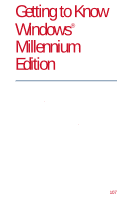Toshiba Satellite 2800-S201 User Guide - Page 102
Mobile Computing, until it is free, then lift the discharged battery and
 |
View all Toshiba Satellite 2800-S201 manuals
Add to My Manuals
Save this manual to your list of manuals |
Page 102 highlights
Mobile Computing Changing the main battery 102 4 Close the display panel and turn the computer upside down with the left side of the computer facing you. Push Slide Sliding the battery release latch 5 Carefully push the battery release latch as shown, then slide the latch towards the front of the computer. Sliding the battery out 6 Slide the battery toward the right side of the computer until it is free, then lift the discharged battery and the battery cover away from the computer. WARNING: If the battery is leaking or its case is cracked, put on protective gloves to handle it, and discard it immediately following the advice in Disposing of used batteries safely on page 105. Part I: Getting to Know Your Computer

Part I: Getting to Know Your Computer
Mobile Computing
Changing the main battery
102
4
Close the display panel and turn the computer upside
down with the left side of the computer facing you.
Sliding the battery release latch
5
Carefully push the battery release latch as shown, then
slide the latch towards the front of the computer.
Sliding the battery out
6
Slide the battery toward the right side of the computer
until it is free, then lift the discharged battery and the
battery cover away from the computer.
WARNING: If the battery is leaking or its case is cracked, put
on protective gloves to handle it, and discard it immediately
following the advice in
Disposing of used batteries
safely
on page 105.
Push
Slide