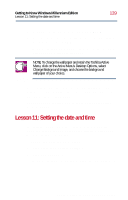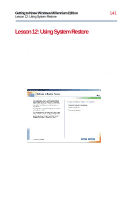Toshiba Satellite 2800-S201 User Guide - Page 143
Windows Millennium Edition opens the Recycle Bin, Recycle Bin.
 |
View all Toshiba Satellite 2800-S201 manuals
Add to My Manuals
Save this manual to your list of manuals |
Page 143 highlights
Getting to Know Windows Millennium Edition Lesson 13: Removing objects from the desktop 143 3 Double-click the Recycle Bin icon. Windows Millennium Edition opens the Recycle Bin window. Notice that all the icons you dropped on the Recycle Bin are listed. Sample Recycle Bin open on the desktop 4 To completely remove an object, select it, and then click File, Delete. The object is permanently deleted from the Recycle Bin. Later on-in your real work, not in this tutorial-you will use the Recycle Bin to delete other objects such as folders, documents, and sometimes even programs. Still, the process is the same. Just drag an object's icon to the Recycle Bin. Part I: Getting to Know Your Computer

Part I: Getting to Know Your Computer
Getting to Know Windows Millennium Edition
Lesson 13: Removing objects from the desktop
143
3
Double-click the
Recycle Bin
icon.
Windows Millennium Edition opens the Recycle Bin
window. Notice that all the icons you dropped on the
Recycle Bin are listed.
Sample Recycle Bin open on the desktop
4
To completely remove an object, select it, and then click
File
,
Delete
.
The object is permanently deleted from the Recycle
Bin.
Later on—in your real work, not in this tutorial—you will use
the Recycle Bin to delete other objects such as folders,
documents, and sometimes even programs. Still, the
process is the same. Just drag an object’s icon to the
Recycle Bin.