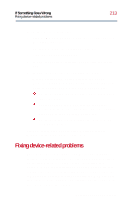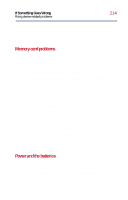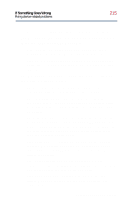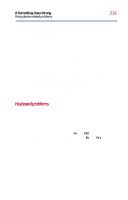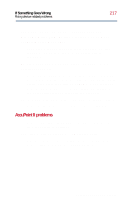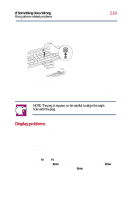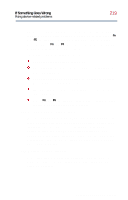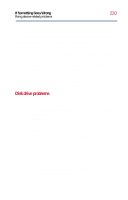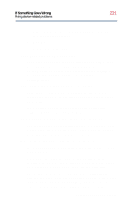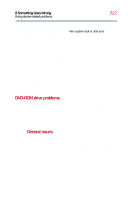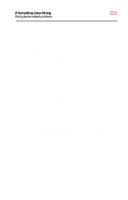Toshiba Satellite 2800-S201 User Guide - Page 218
Display problems, The display is blank.
 |
View all Toshiba Satellite 2800-S201 manuals
Add to My Manuals
Save this manual to your list of manuals |
Page 218 highlights
If Something Goes Wrong Fixing device-related problems 218 To remove the cap: 1 Firmly grasp the cap and pull it straight up. Removing the AccuPoint II cap 2 After cleaning the cap, position it on the peg and press it into place. NOTE: The peg is square, so be careful to align the cap's hole with the peg. Display problems Here are some typical display problems and their solutions: The display is blank. Display Auto Off may have gone into effect. Press any key to activate the screen. You may have activated the instant password feature by pressing Fn and F1 simultaneously. If you have registered a password, press Enter, type the password and press Enter. If no password is registered, press Enter. The screen reactivates and allows you to continue working. Part II: Technical Reference