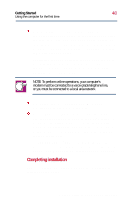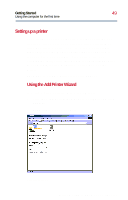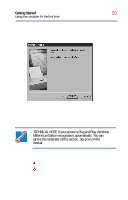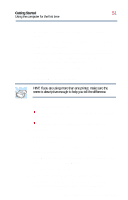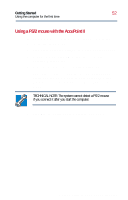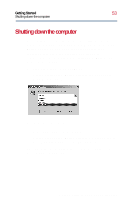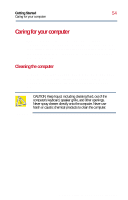Toshiba Satellite 2800-S201 User Guide - Page 53
Shutting down the computer
 |
View all Toshiba Satellite 2800-S201 manuals
Add to My Manuals
Save this manual to your list of manuals |
Page 53 highlights
Getting Started 53 Shutting down the computer Shutting down the computer It is very important that you let the operating system shut down your computer. As it shuts down, Windows Millennium Edition performs a number of tasks that ensure that everything is in place the next time you turn on the computer. To shut down Windows Millennium Edition and turn off your computer: 1 Click Start, then click Shut Down. Windows Millennium Edition displays the Shut Down Windows dialog box. Shut Down Windows dialog box 2 Select Shut down, then click OK. Windows Millennium Edition displays a message that it is shutting down and turns off the computer. For other ways to shut down your computer, see Turning off the computer on page 84. Part I: Getting to Know Your Computer