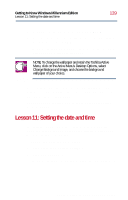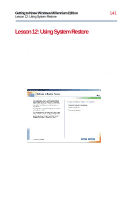Toshiba Satellite 2800-S201 User Guide - Page 141
Lesson 12: Using System Restore
 |
View all Toshiba Satellite 2800-S201 manuals
Add to My Manuals
Save this manual to your list of manuals |
Page 141 highlights
Getting to Know Windows Millennium Edition Lesson 12: Using System Restore 141 Lesson 12: Using System Restore The System Restore feature allows you to return your computer to the way it was configured on a specific date or time, a "restore point". This is useful if you are reconfiguring your computer for new hardware or software. In the event that your hardware or software causes your computer to malfunction, you can remove the offending item(s) and restore the system to the state it was in at the preset time. To get to System Restore, click Start, point to Programs, Accessories, System Tools and System Restore. The System Restore Welcome screen appears. Sample System Restore welcome screen Windows Millennium Edition guides you through the process of restoring your system to the selected date or time. Part I: Getting to Know Your Computer