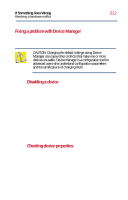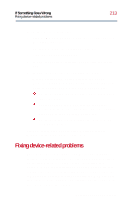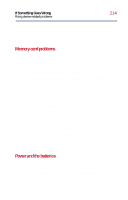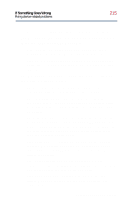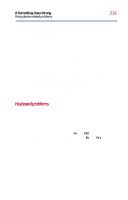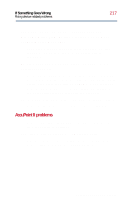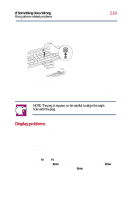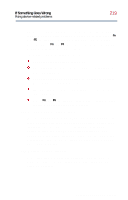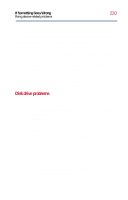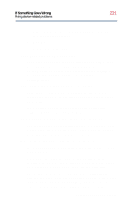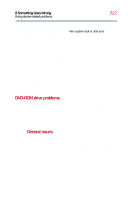Toshiba Satellite 2800-S201 User Guide - Page 217
AccuPoint II problems, Nothing happens when you press the keys on
 |
View all Toshiba Satellite 2800-S201 manuals
Add to My Manuals
Save this manual to your list of manuals |
Page 217 highlights
If Something Goes Wrong Fixing device-related problems 217 You have connected an external keyboard and Windows Millennium Edition displays one or more keyboard error messages. If you have a second keyboard, try it. If it works, the first keyboard may be defective or incompatible with your computer. Nothing happens when you press the keys on the external keyboard. You may have plugged the external PS/2 keyboard in while the computer was turned on. Using the AccuPoint II pointing device, click Start, then click Shut Down. When the Shut Down dialog box appears, select Restart and click OK. The computer will restart and recognize the keyboard. The keyboard locks and the computer will not restart. Make sure the power is on and press the reset button. AccuPoint II problems Some of the keyboard problems already listed may affect the AccuPoint II. In addition: Your finger slides off the AccuPoint II easily. If the AccuPoint II cap is oily, remove the cap and clean it with a cotton swab dipped in rubbing alcohol. Part II: Technical Reference