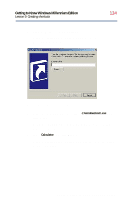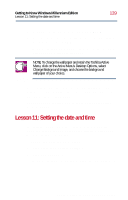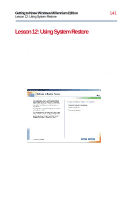Toshiba Satellite 2800-S201 User Guide - Page 139
Lesson 11: Setting the date and time
 |
View all Toshiba Satellite 2800-S201 manuals
Add to My Manuals
Save this manual to your list of manuals |
Page 139 highlights
Getting to Know Windows Millennium Edition Lesson 11: Setting the date and time 139 6 To apply a pattern to your desktop, click Apply. 7 After you have chosen a wallpaper pattern and applied it to your desktop, click OK. Windows Millennium Edition returns you to the desktop, with your new wallpaper displayed. NOTE: To change the wallpaper and retain the Toshiba Active Menu, click on the Active Menu's Desktop Options, select Change Background Image, and choose the background wallpaper of your choice. You can view any object's properties by clicking the object with the secondary button, then choosing Properties from the shortcut menu that appears. The next lesson explains how to set two other properties- the date and time. Lesson 11: Setting the date and time You initially set the computer's date and time properties when you turned the computer on the first time and set up Windows Millennium Edition. To change the date and time settings: 1 Click Start, then point to Settings. 2 Click Control Panel. Windows Millennium Edition displays the Control Panel. Part I: Getting to Know Your Computer