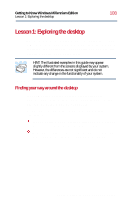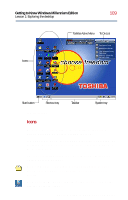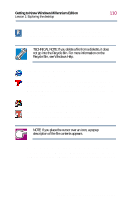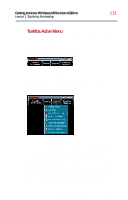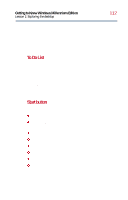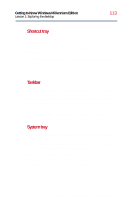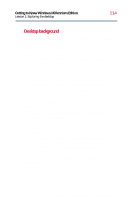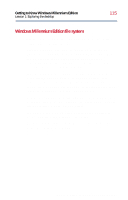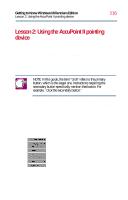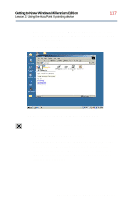Toshiba Satellite 2800-S201 User Guide - Page 113
Shortcut tray, Taskbar, System tray, The system tray displays icons of tasks or programs that run
 |
View all Toshiba Satellite 2800-S201 manuals
Add to My Manuals
Save this manual to your list of manuals |
Page 113 highlights
Getting to Know Windows Millennium Edition Lesson 1: Exploring the desktop 113 Shortcut tray The Shortcut tray displays icons of tasks or programs. These icons function much like the desktop icons, but are easily accessible even when the desktop is covered with open windows. To activate a task or program, click the appropriate Shortcut tray icon. To add an icon to the Shortcut tray, drag it to the Shortcut tray. Taskbar Each time you open a program, a button associated with that program appears on the taskbar. With some programs, a button appears on the taskbar for each document or window you open. You can use these buttons to quickly switch between the programs or windows. To make a program or window the active one, click the associated button. System tray The system tray displays icons of tasks or programs that run continuously in the background. To learn more about each task, position the cursor over the icon for a few moments and a short description of the task appears. Typical tasks in the system tray are Current time, Power usage mode, and speaker volume. To activate a specific task, double-click the appropriate system tray icon. Part I: Getting to Know Your Computer