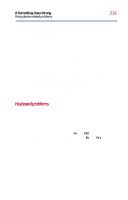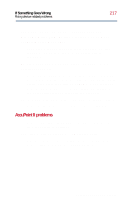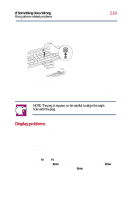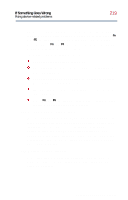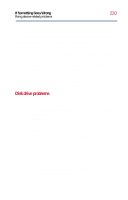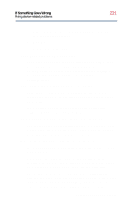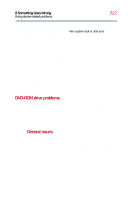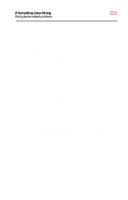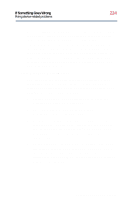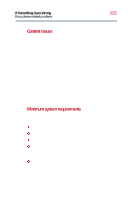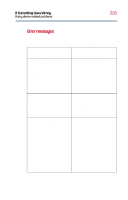Toshiba Satellite 2800-S201 User Guide - Page 221
Your hard disk seems very slow., Your data files are damaged or corrupted.
 |
View all Toshiba Satellite 2800-S201 manuals
Add to My Manuals
Save this manual to your list of manuals |
Page 221 highlights
If Something Goes Wrong Fixing device-related problems 221 A thorough test is more complete but takes much more time than a standard test. 4 Click Start. ScanDisk tests the disk. Your hard disk seems very slow. If you have been using your computer for some time, your files may have become fragmented. Run Disk Defragmenter. To do this, click Start, point to Programs, Accessories, System Tools, and click Disk Defragmenter. Your data files are damaged or corrupted. Refer to your software documentation for file recovery procedures. Many software packages automatically create backup files. You may also be able to recover lost data using utility software, which is available from your dealer. Some programs run correctly but others do not. This is probably a configuration problem. If a program does not run properly, refer to its documentation and check that the hardware configuration meets its needs. A diskette will not go into the diskette drive. You may already have a diskette in the drive. Make sure the drive is empty. You may be inserting the diskette incorrectly. Hold the diskette with the hub side facing down, and insert it so that the metal head window cover goes into the drive first. The metal cover or a loose label may be obstructing the path into the drive. Carefully inspect the diskette. If the metal cover is loose, replace the diskette. If the label is loose, replace the label and try inserting the diskette again. Part II: Technical Reference