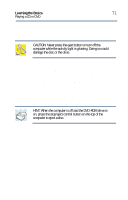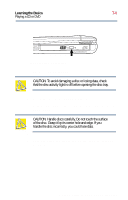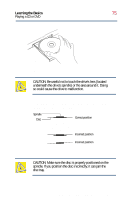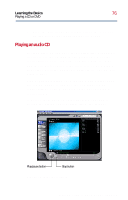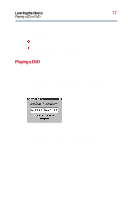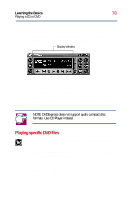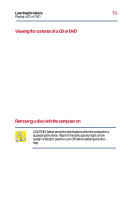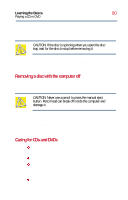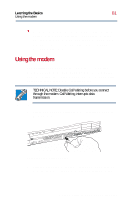Toshiba Satellite 2800-S201 User Guide - Page 76
Playing an audio CD, Learning t
 |
View all Toshiba Satellite 2800-S201 manuals
Add to My Manuals
Save this manual to your list of manuals |
Page 76 highlights
Learning the Basics 76 Playing a CD or DVD 6 Close the disc tray by pressing gently on the center of the tray until it clicks indicating that it is locked. Playing an audio CD Insert an audio CD and close the disc tray. If the computer is turned off, use the CD/DVD/Media Player switch and the control buttons on the top of the computer. Slide the CD/ DVD/Media Player switch to the left to turn on the CD/DVD player, then press the play/pause button twice. The CD will begin to play. If the computer is turned on, Windows Media Player opens and the CD begins to play. You can use either the CD control buttons or the Windows Media Player program to control the CD. To access the Windows Media Player, you can open it through the Start menu or activate it from the taskbar. Play/pause button Stop button Windows Media Player screen Part I: Getting to Know Your Computer